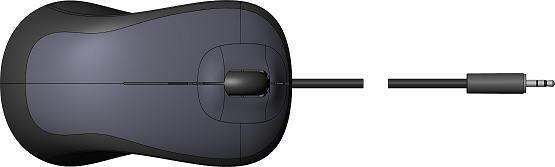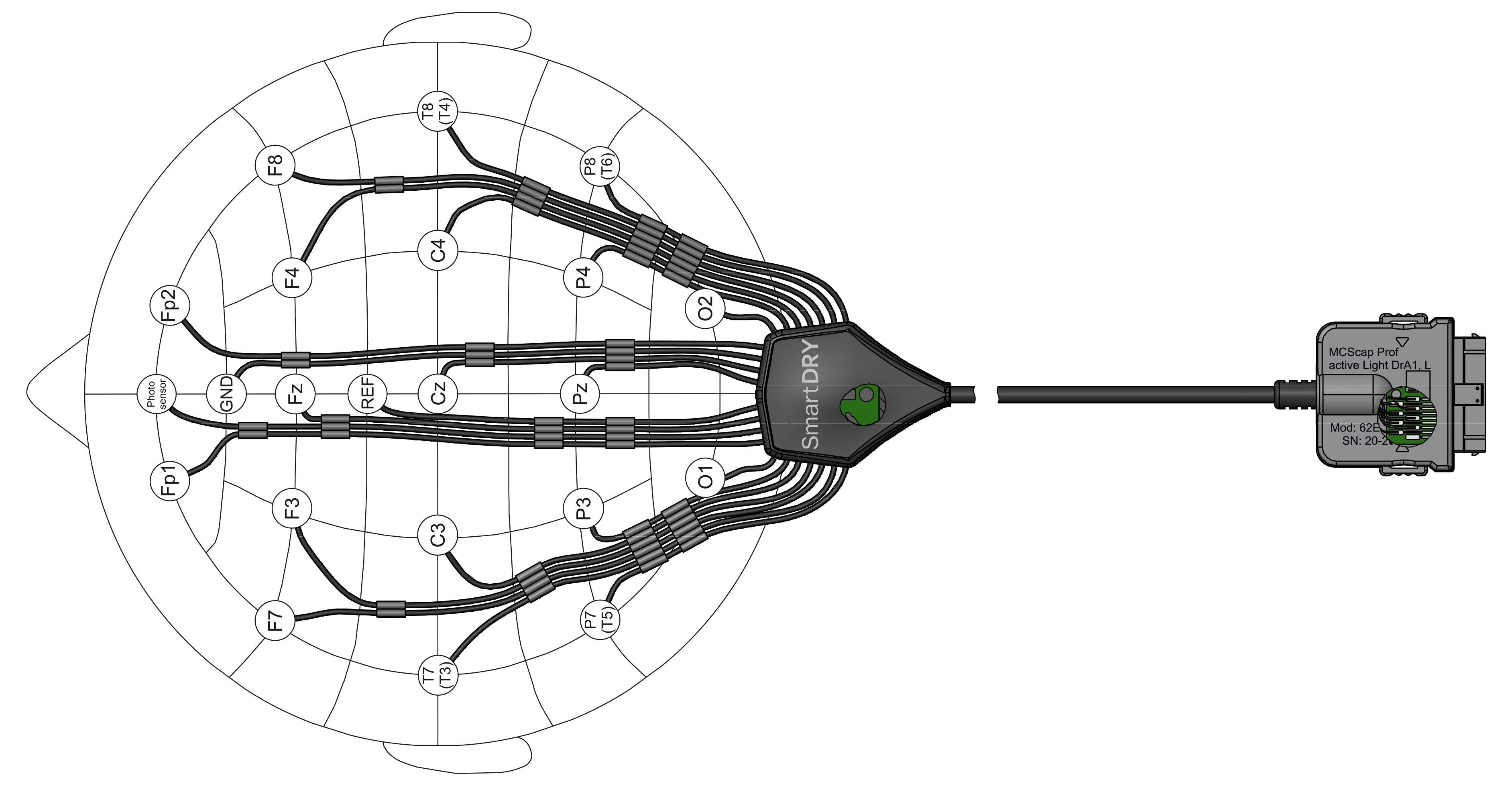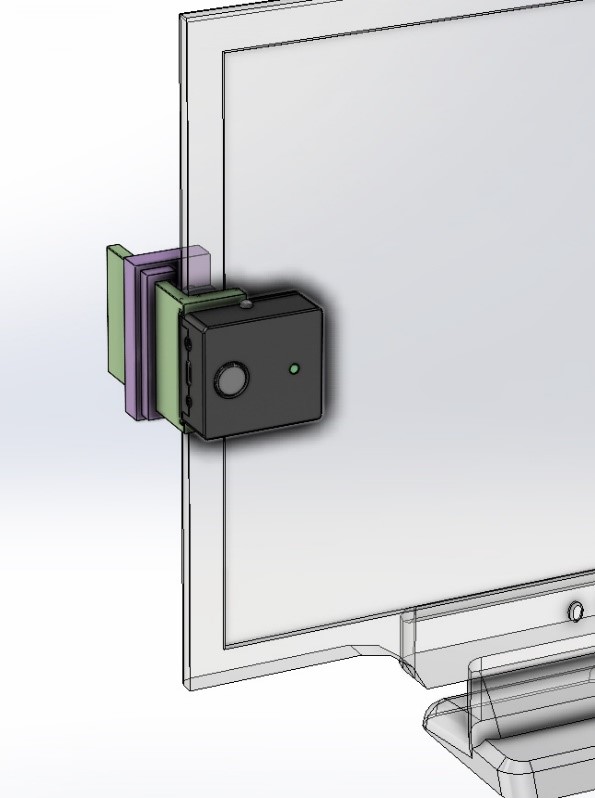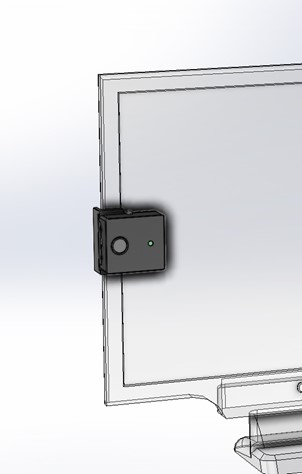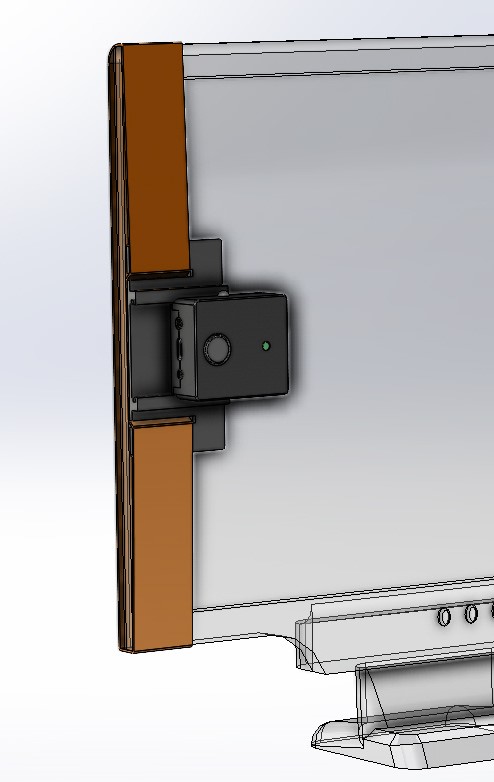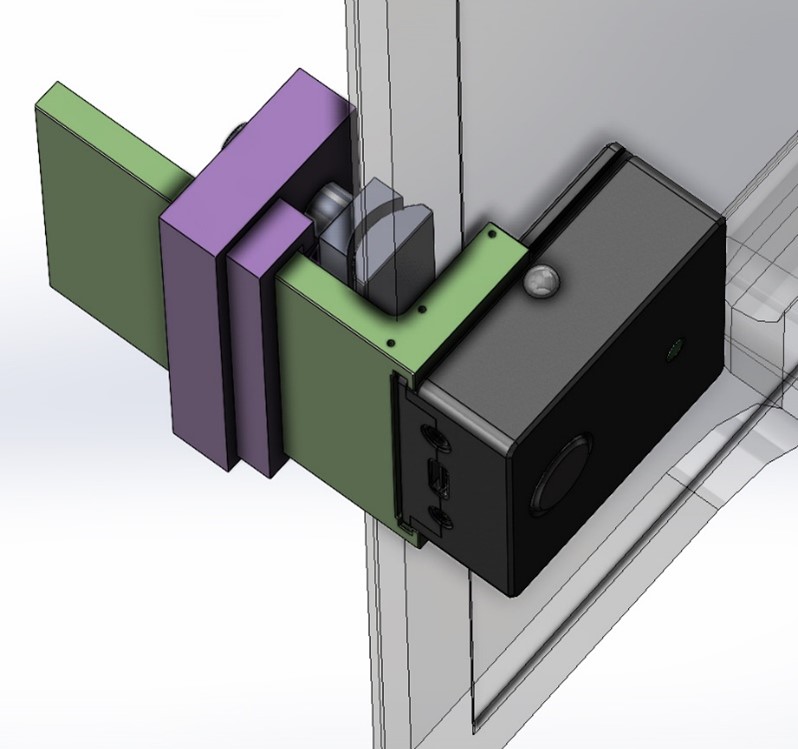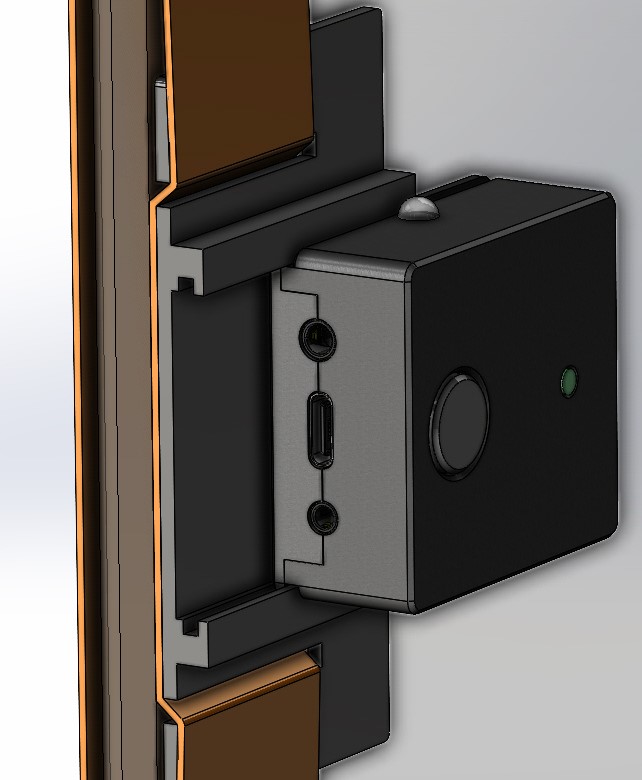In Event Related Potentials (ERP) research with SmartBCI following accesosories may be used for proper data acquisition:
Below is a system seup for ERP recording. SmartBOX is attached to stimuli presentation monitor screen and detect actual stimuli presenation time using the special service field. Event mark is transmitted to SmartBCI unit via PSens located on the front lob of the EEG cap.
Patient respond can be detected using either wireless 2 channel SmartKEY or wired SmartPUSH buttons. SmartKEY button transmites patient respond marks directly to SmatBCI via PSens on the EEG cap. SmartPUSH button is connected to SmartBOX and patient respond data is transmitted via SmartBOX unit together with other event marks.
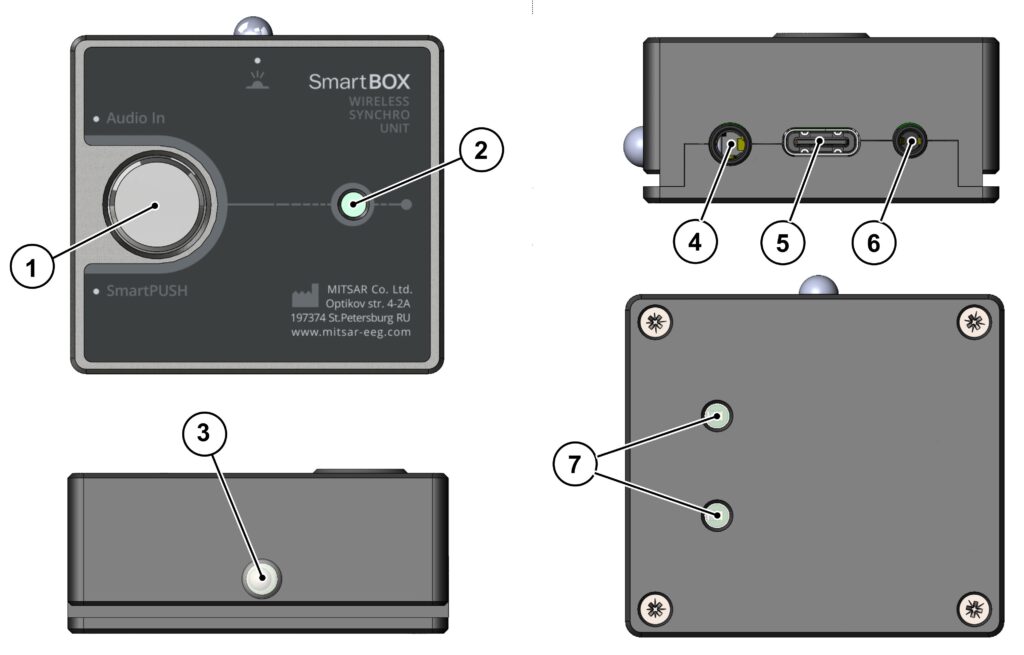
| 1. Turn ON button 2. Status LED indicator | 3. IR interface 4. Audio stimuli input | 5. USB Type-C interface 6. Connector for event button SmartPUSH 7. Visual stimuli detection sensor |
SmartBOX operation modes:
- A single short press of button [1] initiates the generation of a single synchronization trigger. The LED flash [2] indicates the moment of trigger transmission via IR interface [3].
- A double short press of button [1] activates the built-in periodic synchronization trigger generator with a 1-second period. The LED flash [2] indicates the moment of its transmission. Disable this mode by a short press of button [1].
- A long press of the button [1] (more than 1 second) switches the device to the mode of operation with video and audio stimuli for ERP recording. In this mode, the status indicator will permanently illuminate until the transmission of the first ERP stimulus, and thereafter, it will only flash at the moment of every single stimuli transmission. Disable the mode with a short press on the button [1].
SmartBOX operation procedure for ERP reseach:
- Connect provides the USB cable [8] to the SmartBOX connector [5] and to your computer’s USB port. When connected correctly, the SmartBOX status indicator [2] should flash briefly.
- Secure the SmartBOX to the monitor of the presenting computer using one of the methods (see mounting options for SmartBOX down below). The sennsor [7] of SmartBOX should be opposite the region where the stimuli presentation program (PSYTASK or analogue) presents the video pattern, ensuring that the alternating black and white fields are positioned opposite the two photoelements [7]. Adjust the size of the video pattern in the stimuli presenation program if necessary. The digital synchronization trigger is generated by switching the polarity of the patterns. Ensure that the IR interface LED [3] emits upward towards the ceiling or towards the PSens [5] of the EEG cap.
- If necessary, connect a wire from the SmartPUSH button to the connector [6] of SmartBOX, if the research algorithm also requires measuring the patient’s reaction time to the presented video and/or audio stimuli. Alternatively, you can use the wireless patient button, SmartKEY.
- Connect the PC audio output to the connector [4] of SmartBOX using an audio cable [7] through the audio splitter included in the package.
- Switch SmartBOX to the mode of operation with video and audio stimuli for ERP recording.
- Smart EEG recording and stimuli presenation required for ERP research. Be sure that stimuli and patient reaction marks are derected well and displayed in the EEG recording software as expected.
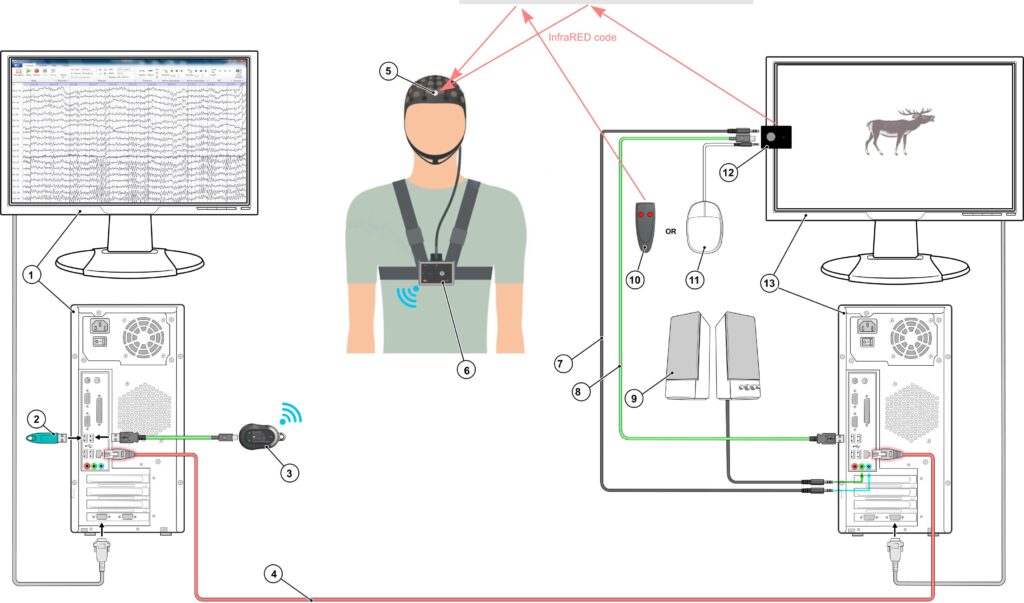
| 1. Master PC for EEG recording 2. Dongle with software license 3. SmartAIR wireless adapter (if required) 4. LAN cable to connect Master and Slave PC | 5. EEG cap with PSens 6. SmartBCI amplifier 7. Audio cable 8. USB cable 9. Speakers | 10. SmartKEY wireless button 11. SmartPUSH wired button 12. SmartBOX 13. Slave PC for stimuli presentation |
We offer a few options for SmartBOX mouting on the monitor screen. You can choose one that will fit you screen shapre better or get them all.