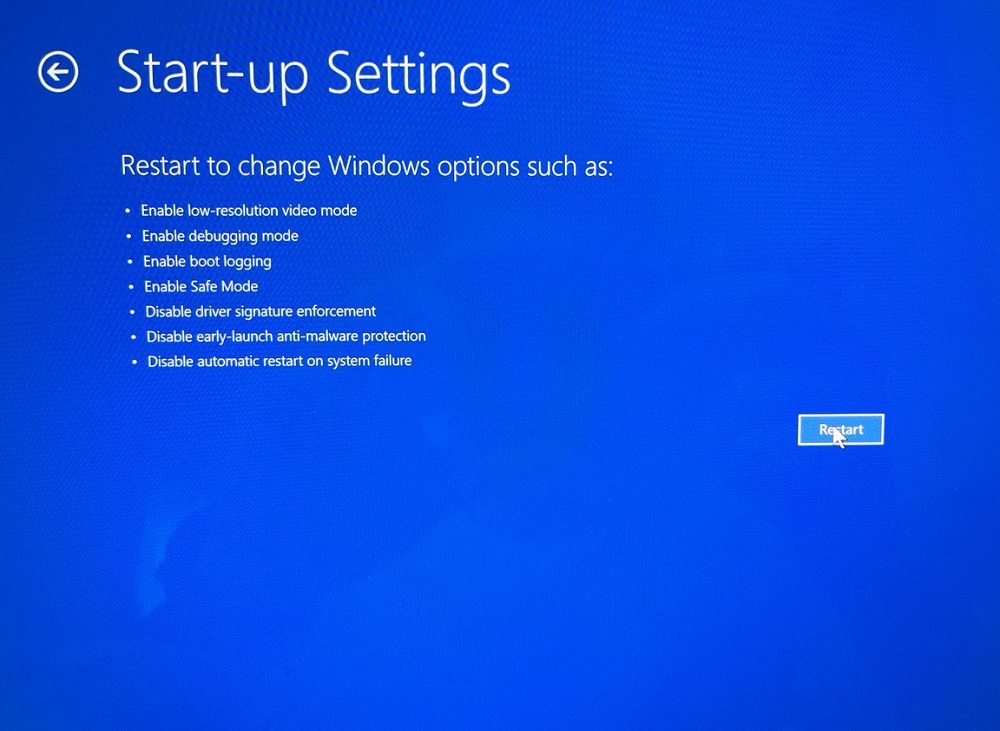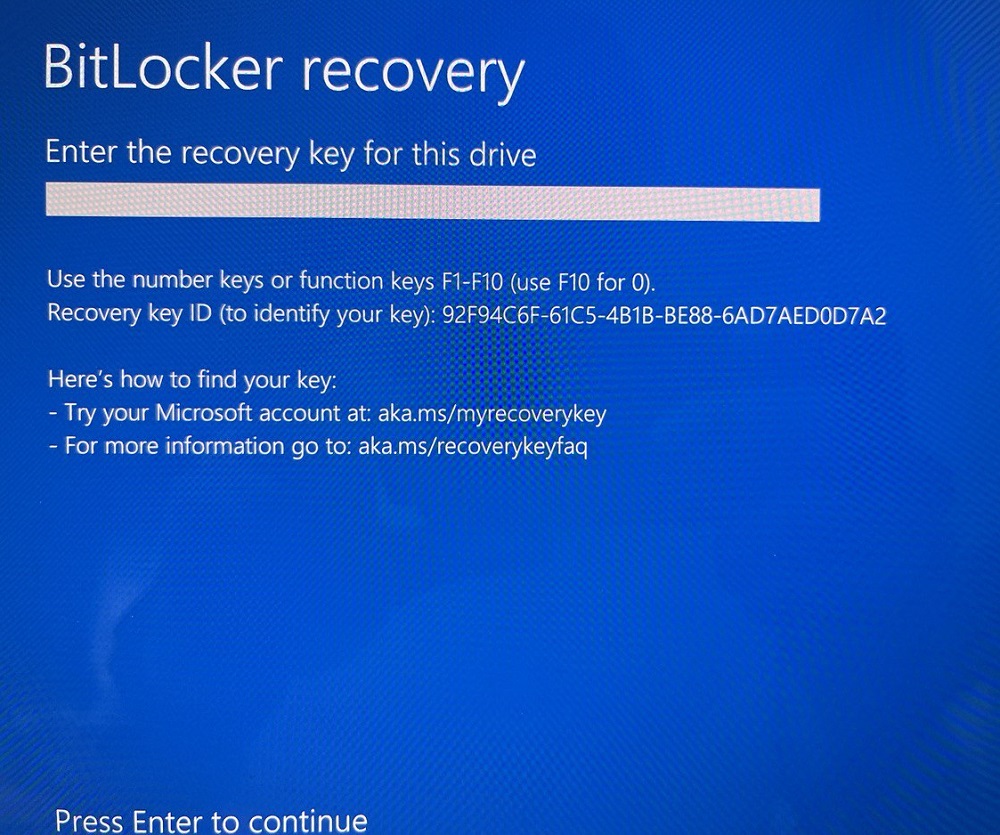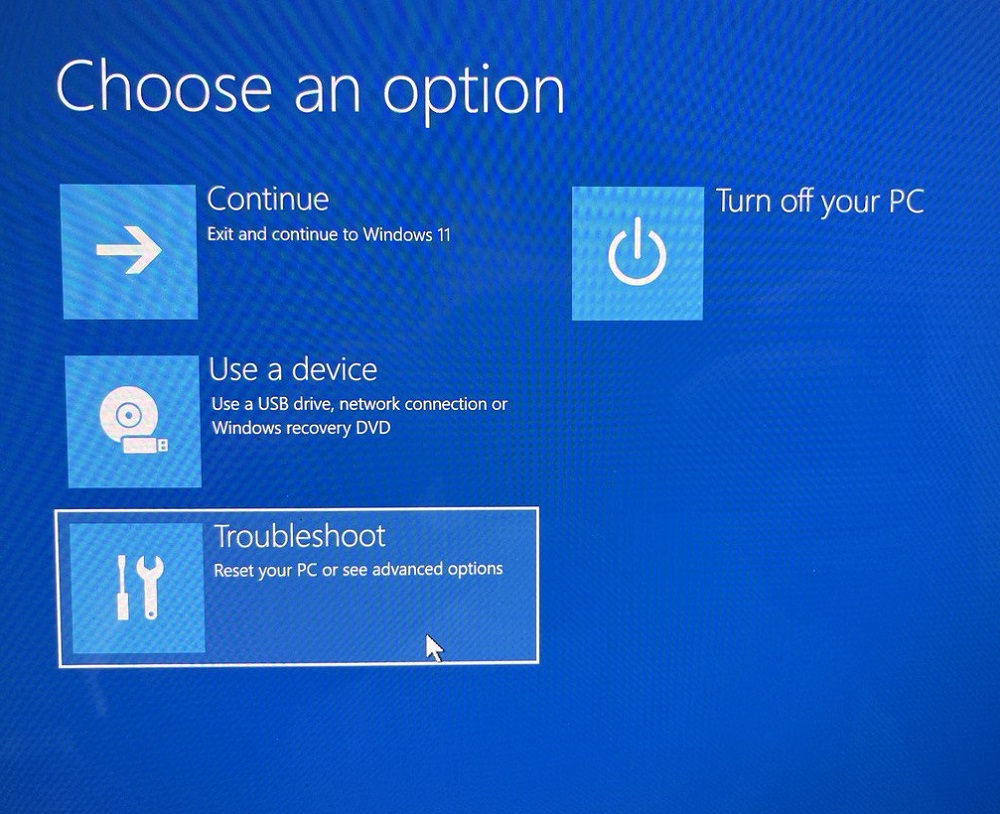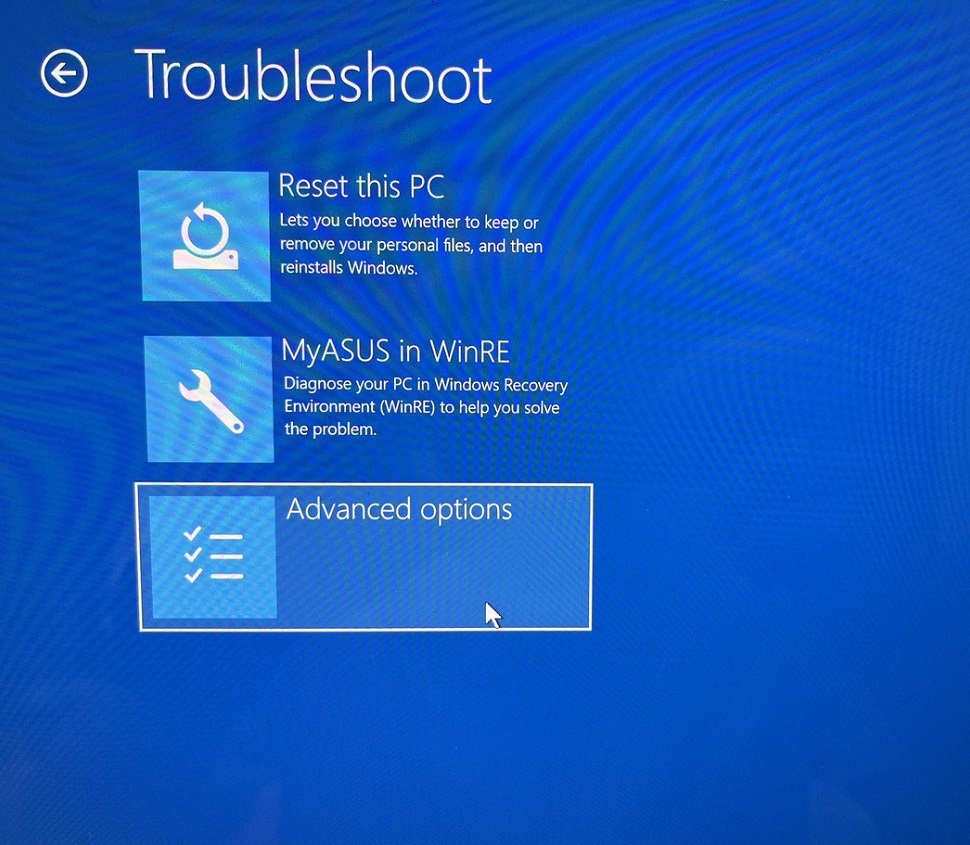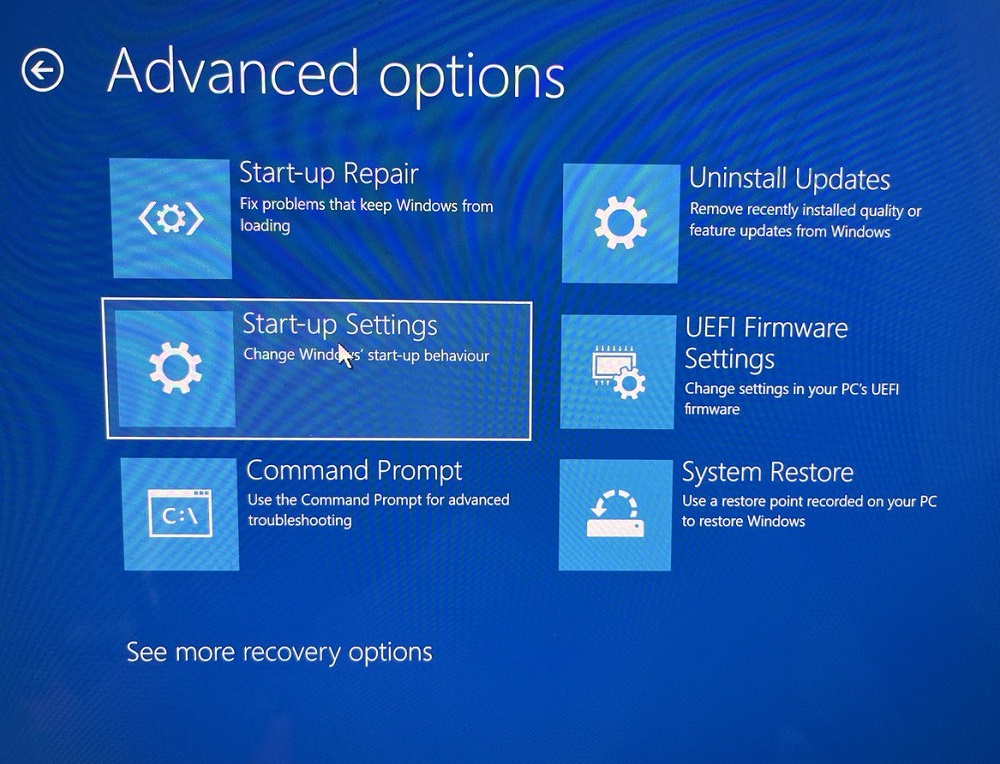Sometimes to install driver for old Mitsar-EEG units you have to disable drivers signature on your Window 10 machine. If after installing new hardware device or third-party application you are getting The Digital Signature For This File Couldn’t Be Verified Error at startup unable to start windows normally and looking for disable Driver Signature that causes you need to boot from installation media to access advacned startup options.
To disable driver signature enforcement do the following:
Click on Start menu -> Settings -> Update & Security -> Recovery. Then Click on Restart now under Advanced Startup As show bellow image.

Advanced startup options
Now click on Troubleshoot > Advanced options > Start–up Settings and click the Restart button.
When your computer restarts you’ll see a list of options. Here press F7 key to Disable The Driver Signature enforcement.
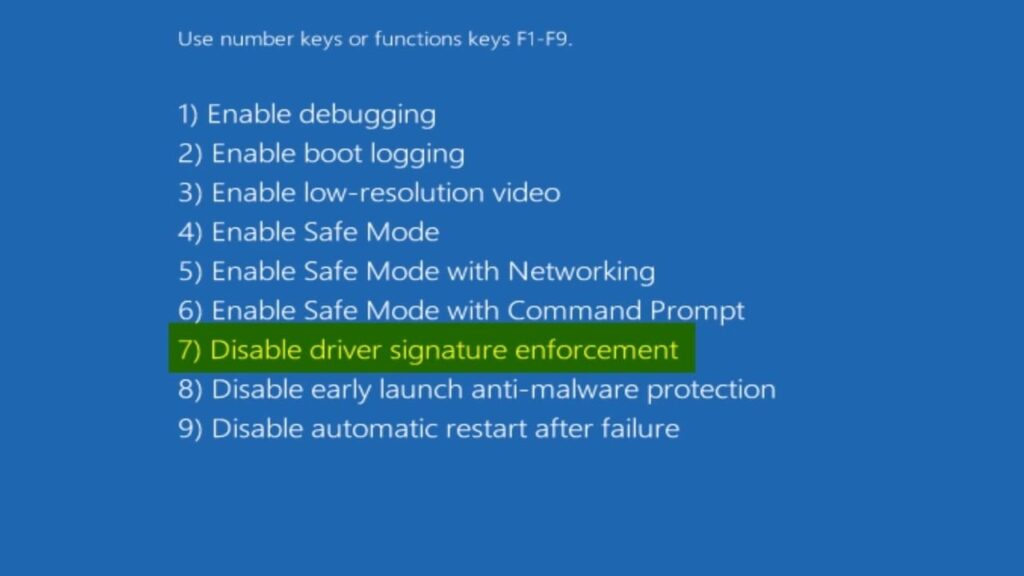
You can also face following scenario there you’ll be asked for BitLocker recovery key after clicking Restart button. Please, follow up this articale to learn how to find it in your
This is the simplest way to disable driver signature enforcement on Windows 10 or 11, but bear in mind that this method will only disable driver signature temporarily. After you restart your computer driver signature enforcement will automatically turn itself on.
If you have any question or need help with driver installation, please, contact Mitsar support.