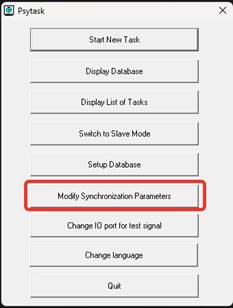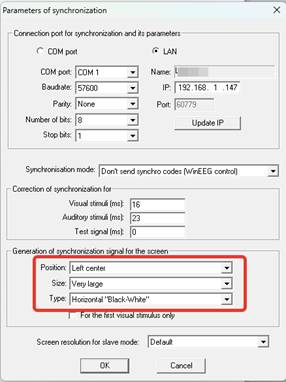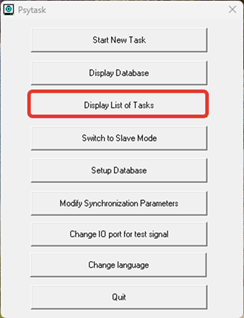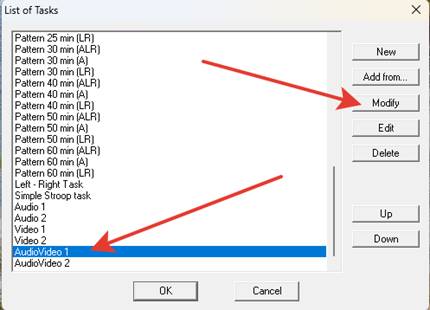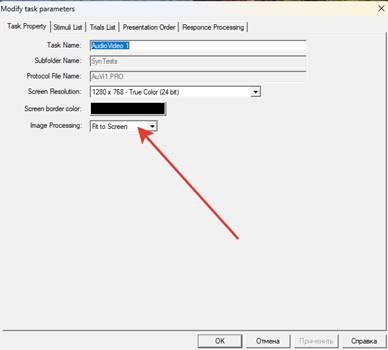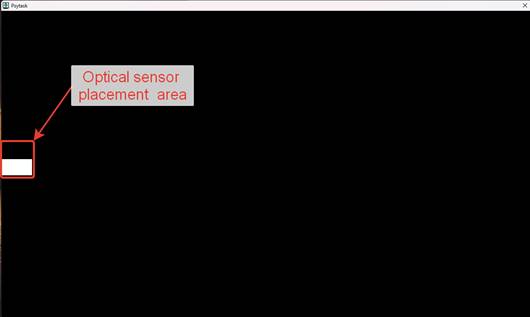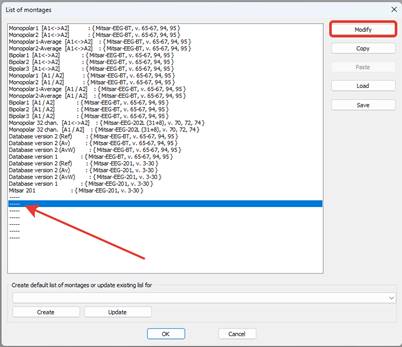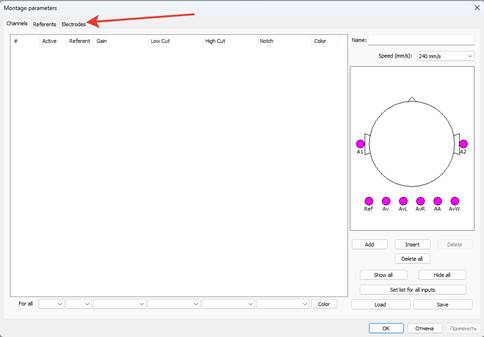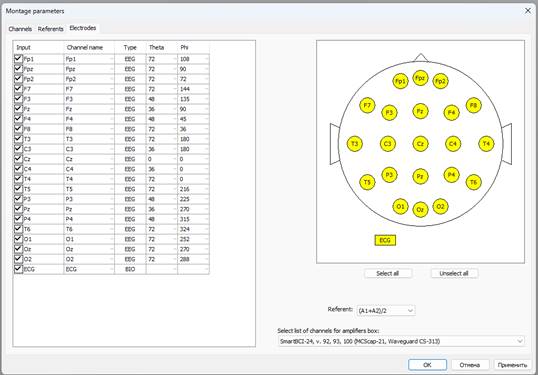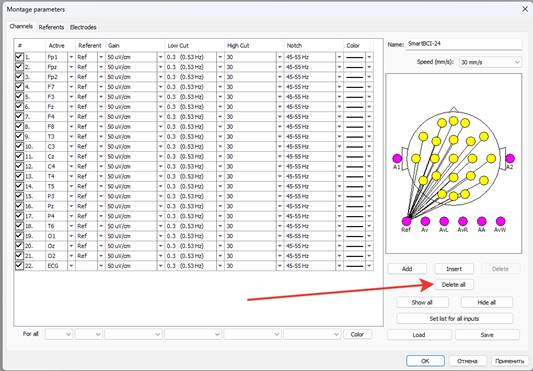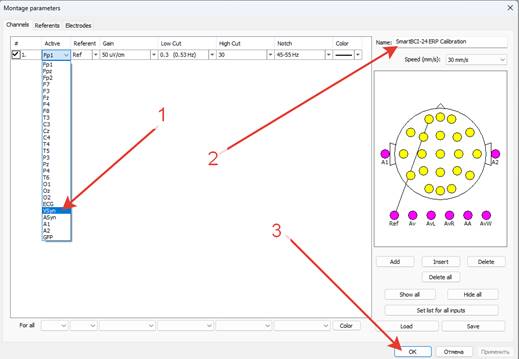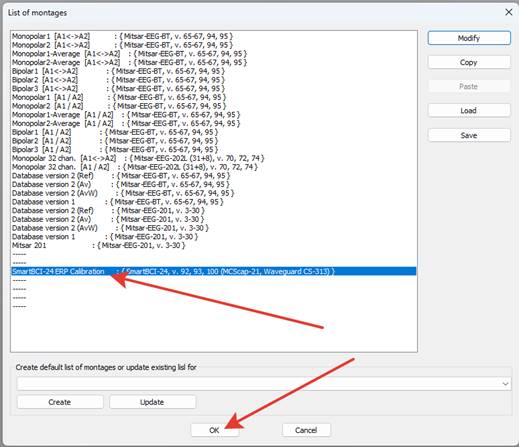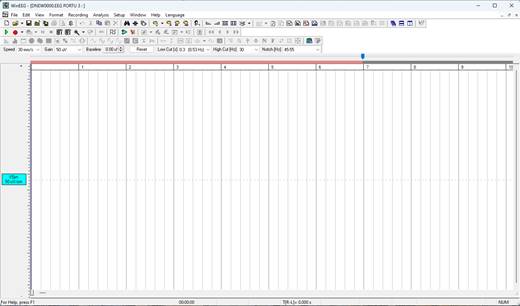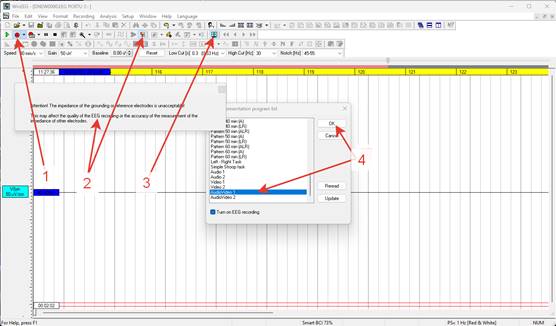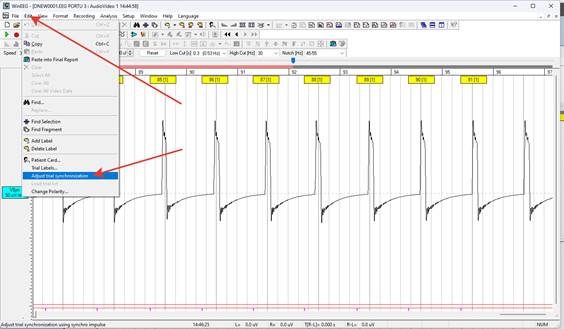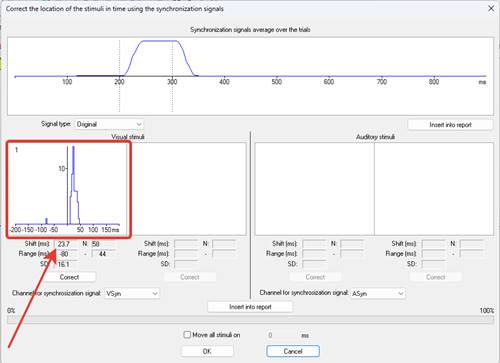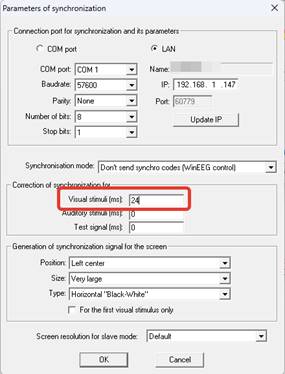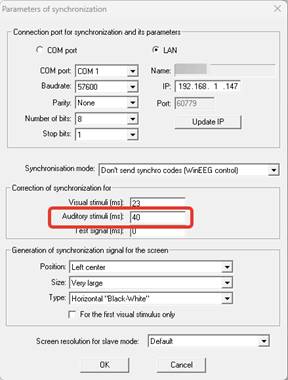How Can We Help?

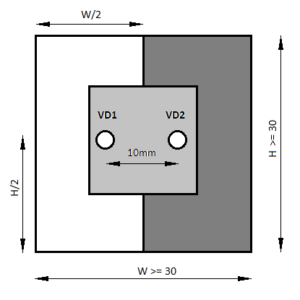
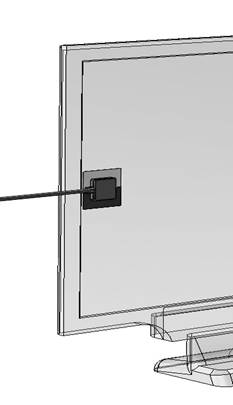
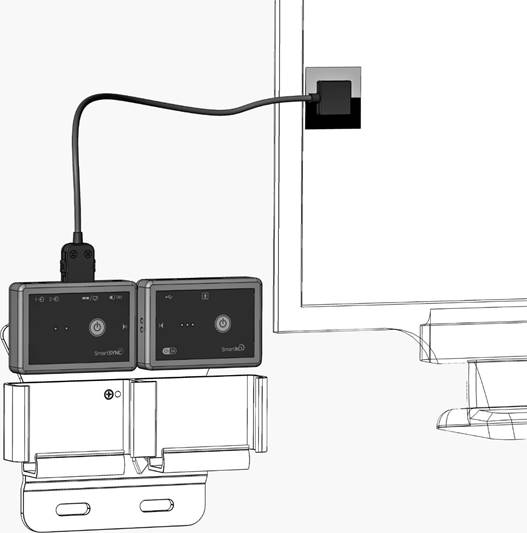
This combination of devices should be located near the presenting computer so that the SmartSENS optical sensor wire can reach the monitor freely. No EEG cap connection is required you can simple place them on the table.
3. Turn on the SmartBCI device by holding the "Power On/Off" button for a few seconds until all three LEDs light up.
4. Turn on the SmartSYNC device by holding the "Power On/Off" button for a few seconds until both LEDs (white and green) light up. If both devices interact correctly, the white LED on the SmartSYNC device will flash with double flashes.
5. Start the Psytask program on the presenting computer. The system should be set up with two computers: recording (WinEEG program) and presenting (Psytask program). Setup instructions can be found here: Link to Setup Instructions https://mitsar-eeg.com/knowledge-base/wineeg-and-psytask-setup-for-erp/
6. Select the Modify Synchronization parameters menu item