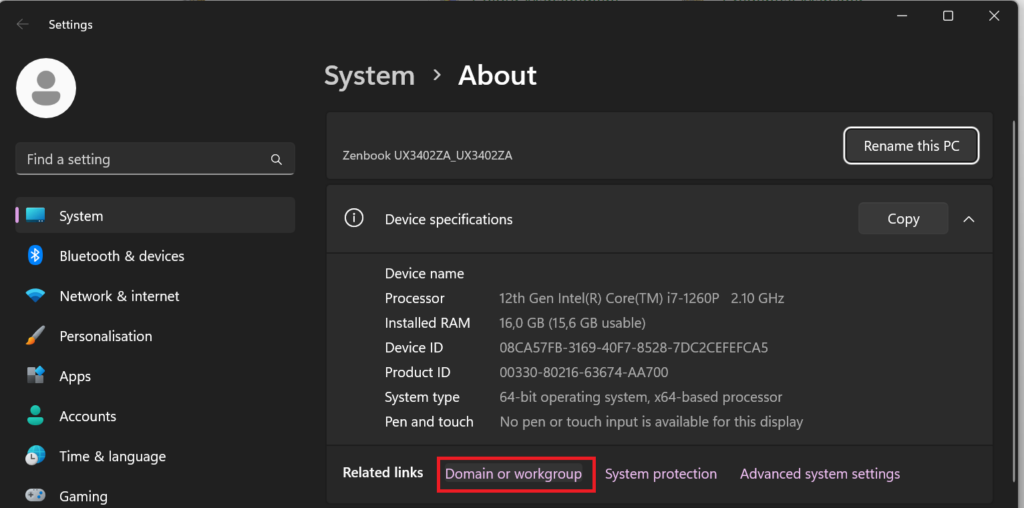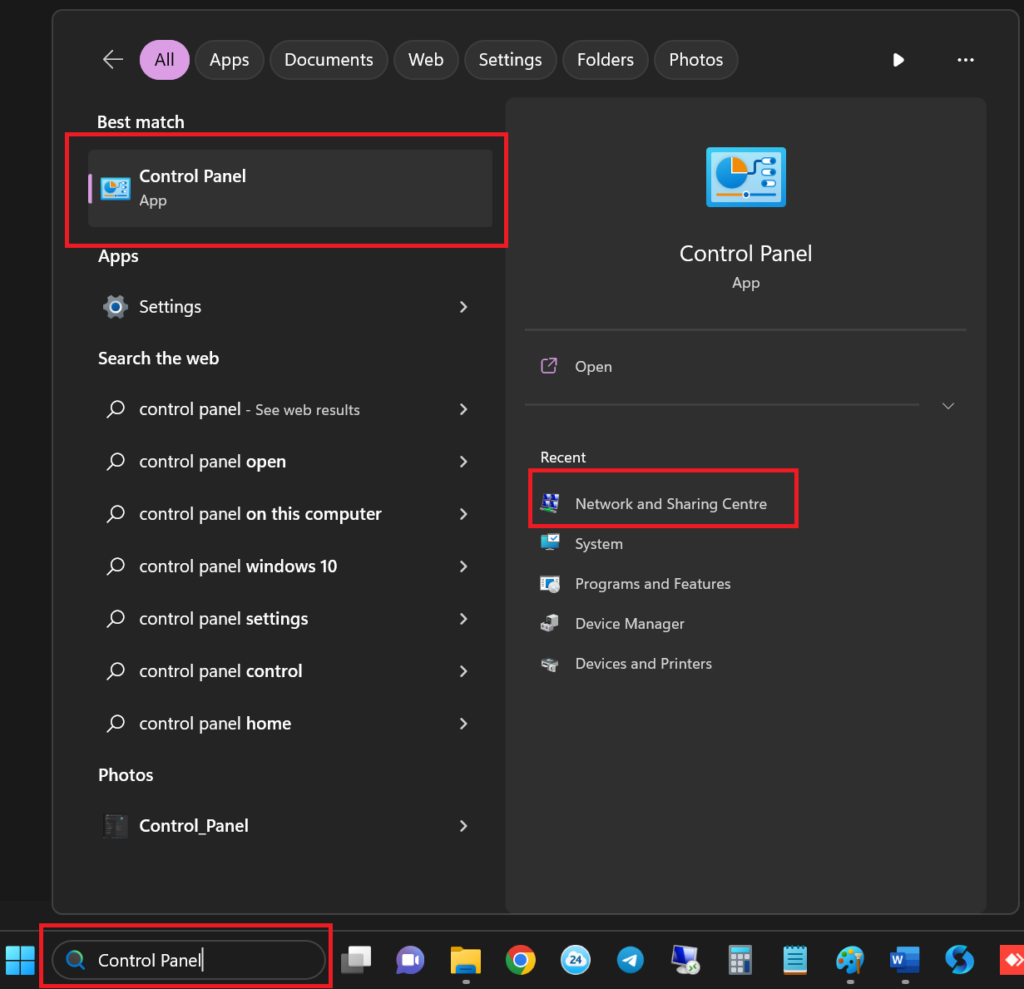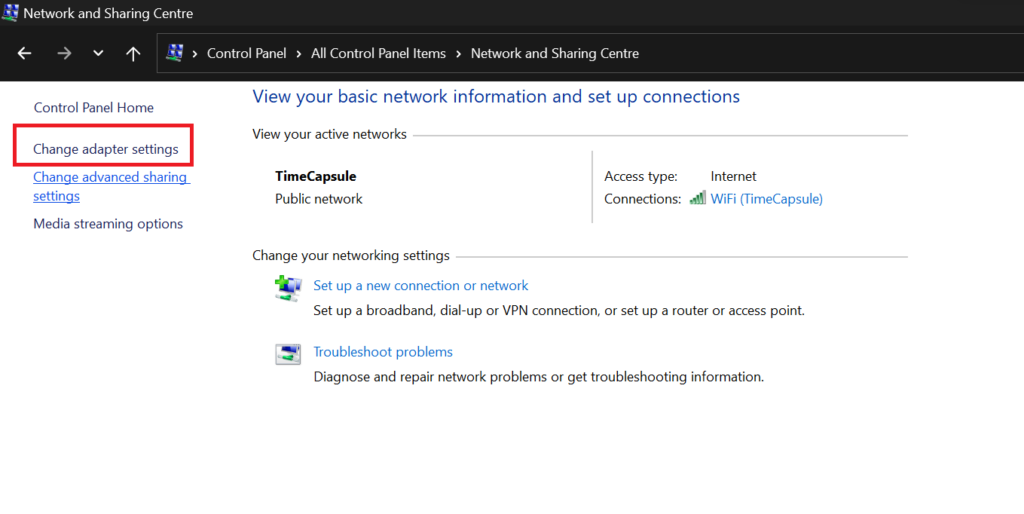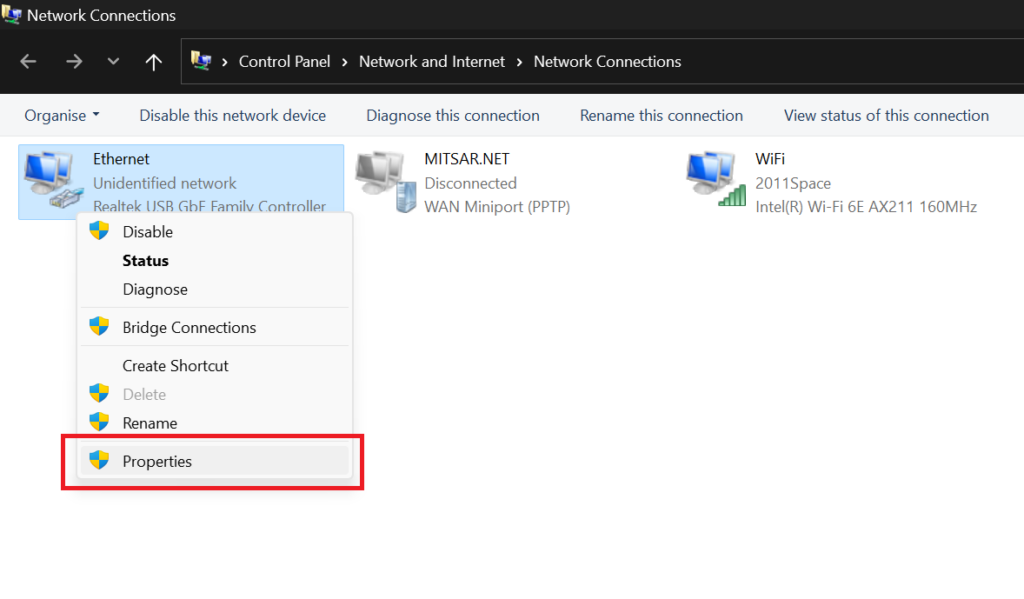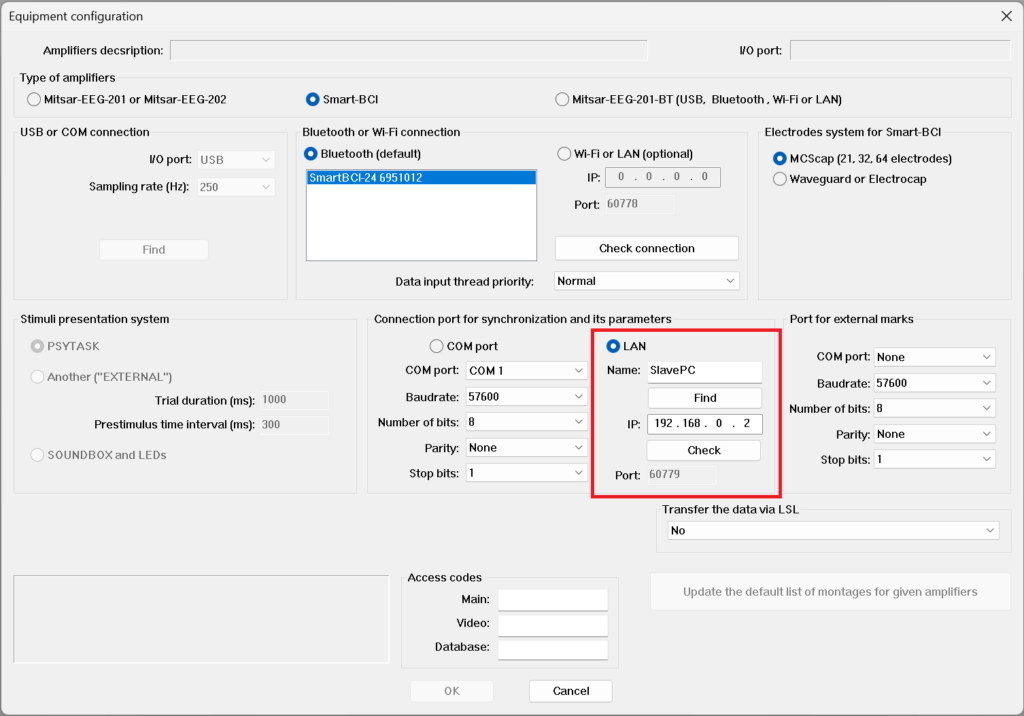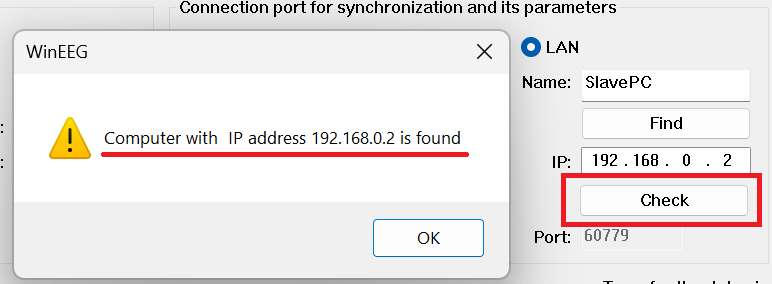WinEEG and Psytask setup for ERPAlex Mitsar2023-08-08T15:51:23+03:00

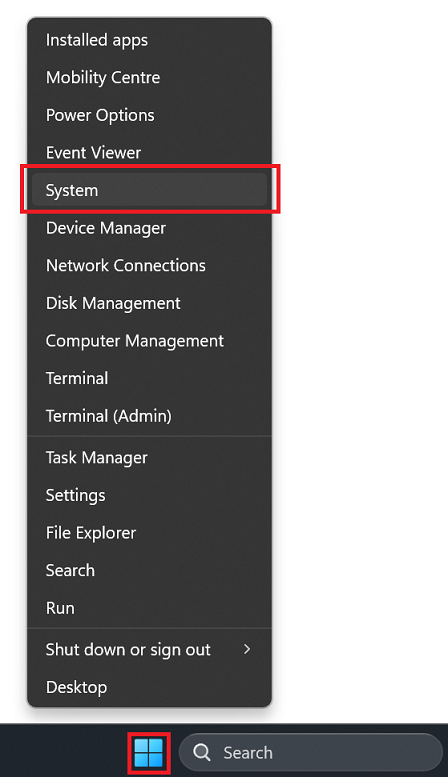
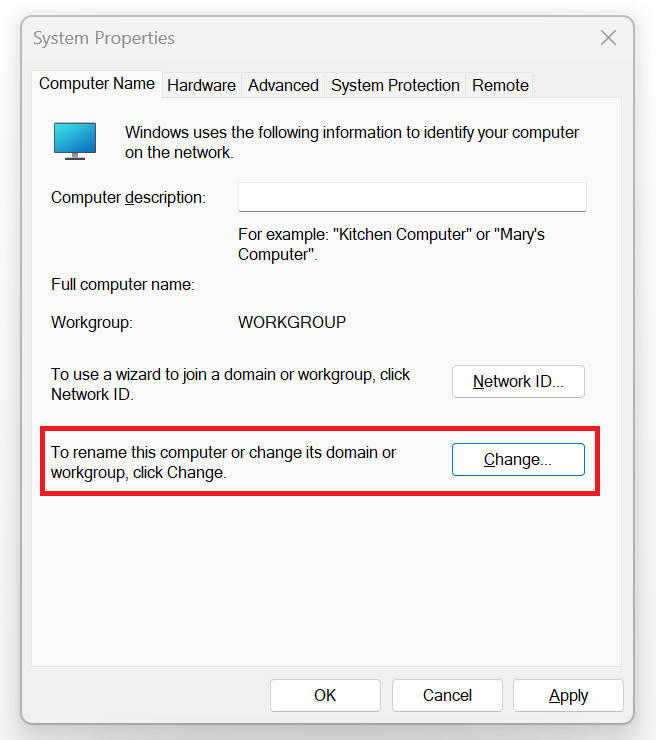
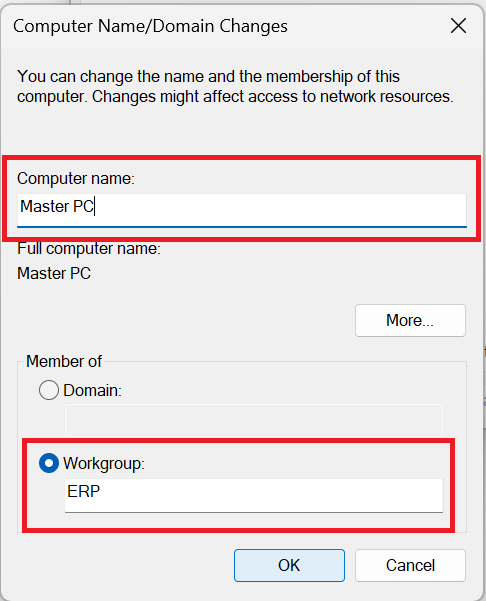
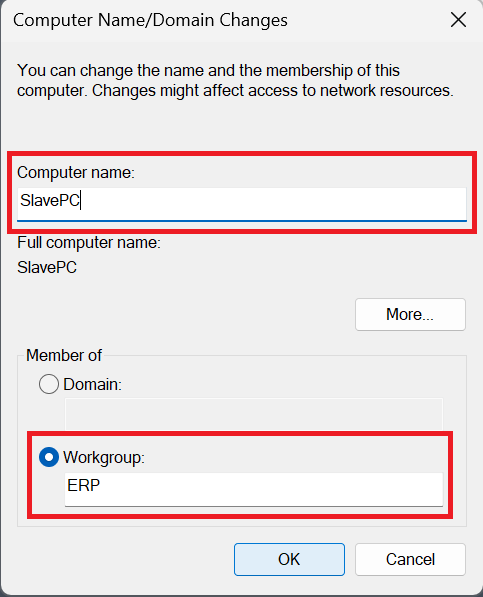
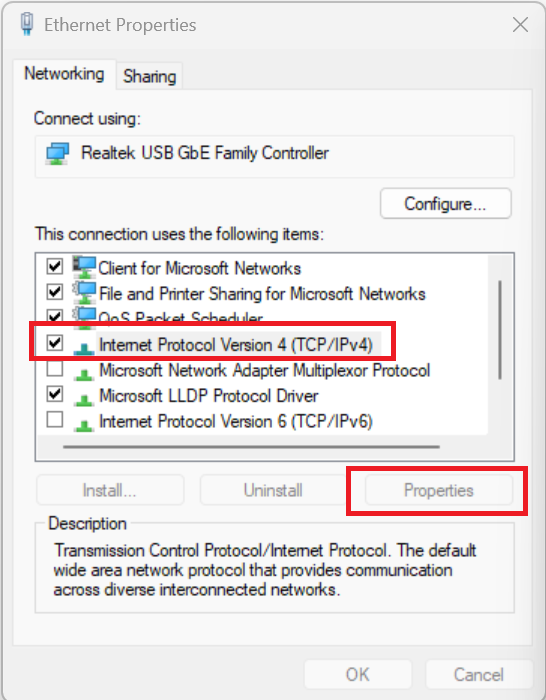
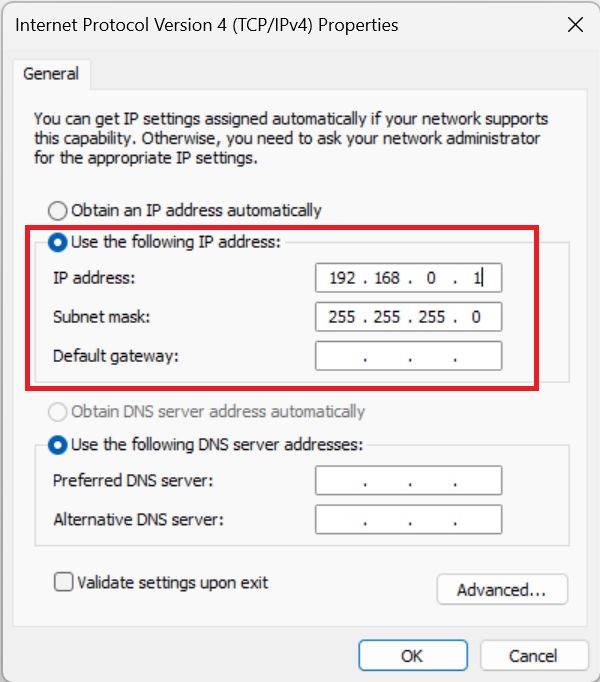


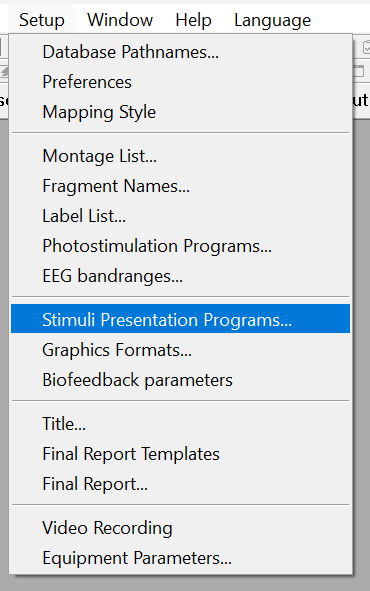
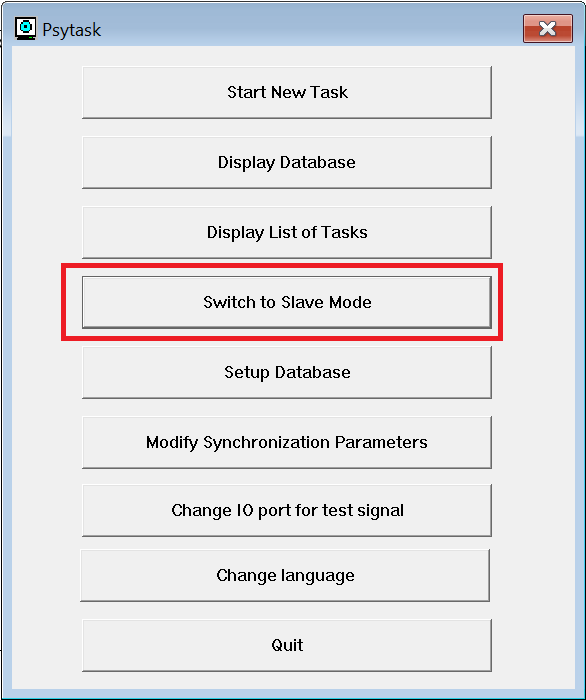
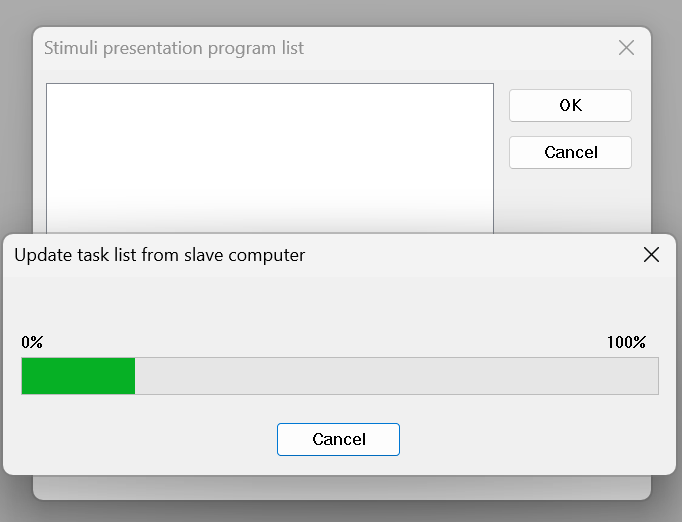
How Can We Help?
Posted
Last Updated On
ByAlex Mitsar
WIKI:
WinEEG and Psytask setup for ERP on Windows 11 machine

For ERP recording it is necessary to connect two desktop computer or laptops with Ethernet cable. However some modern laptops do not have LAN port availalbe. We do recommend to use USB-LAN adapter provided by laptop manufacturer.
Workgroup setup
First of all dd both of your computers used for ERP recording in the workgroup with the same name and set them proper names to simplify futher PC identification while ERP setup
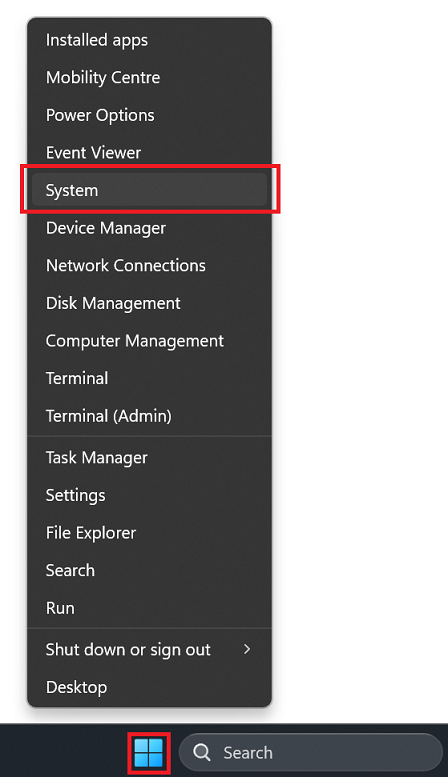
- Right click on your Windows icon to access the menu
- Choose System in drop down menu
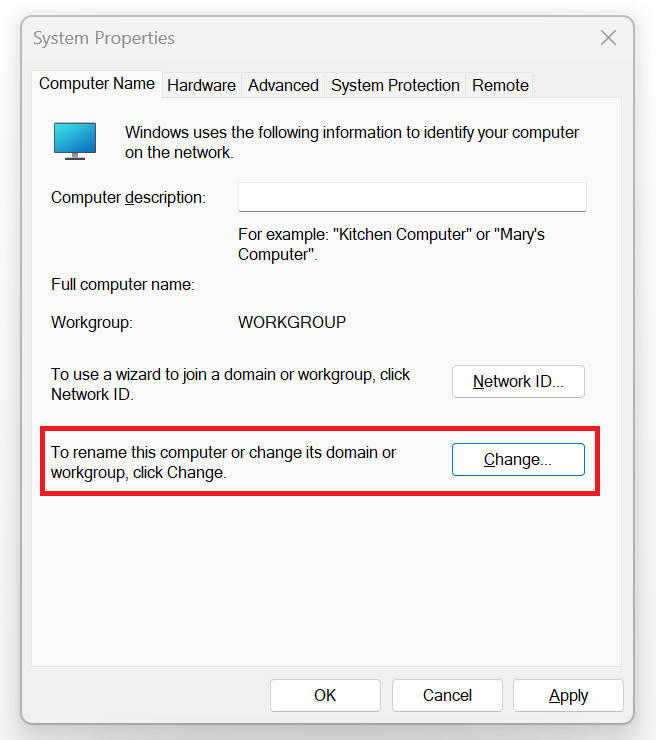
- In the pop-up dialog windows click button Change to access workgroup settings
Master PC
EEG recording computer
Slave PC
Stimuli presentation computer
- For EEG recording PC change set its name for MasterPC and workgroup for ERP
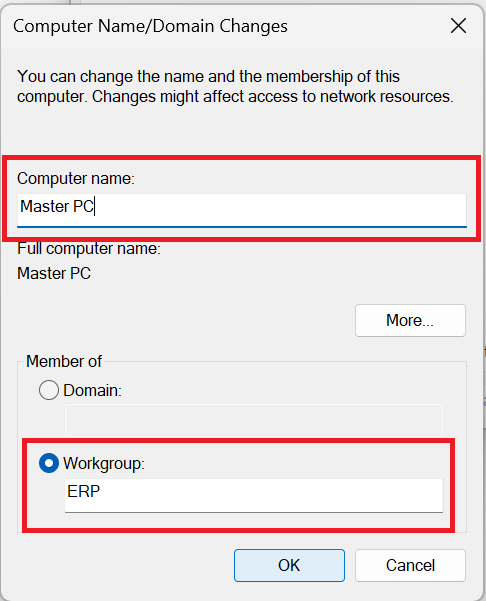
- For stimuli presentation PC change set its name for SlavePC and workgroup for ERP
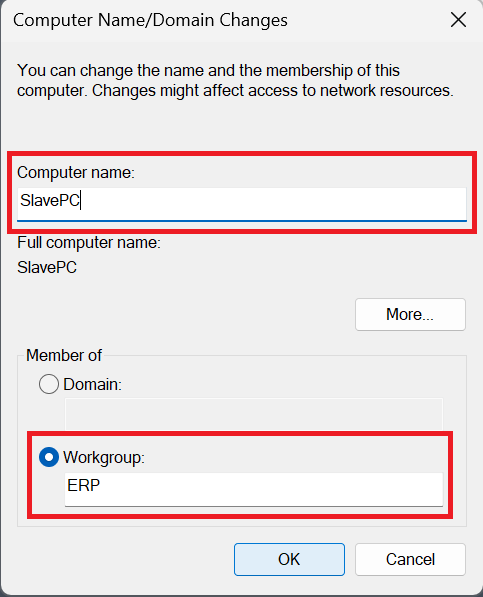
Setup IP addresses for both PC’s
You should perform this procedure both for Master and Slave computers
- Type Control Panel on the Search textbox
- Click on Control Panel to access it go directly to Network and Sharing Centre is displayed as shown on the picture
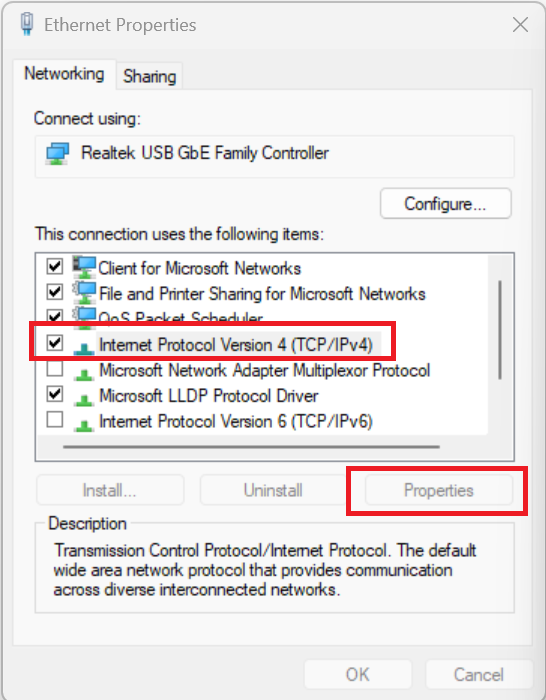
- Select Internet Protocol Version 4 (TCP/IPv4)
- Click Properties button
Master PC
EEG recording computer
Slave PC
Stimuli presentation computer
Type following data for SlavePC:
- IP: 192.168.0.1
- Mask: 255.255.255.0
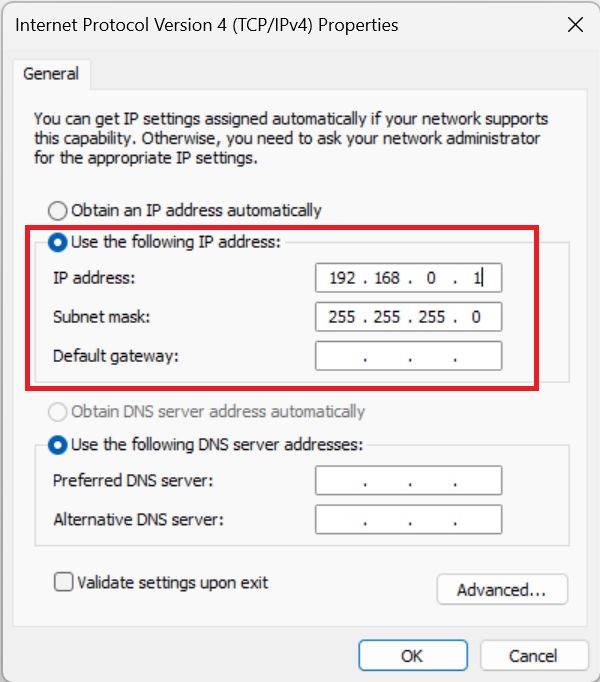
Type following data for SlavePC:
- IP: 192.168.0.2
- Mask: 255.255.255.0

Connection of WinEEG and Psytask software
Master PC
EEG recording computer
Slave PC
Stimuli presentation computer
- Install Psytask software for SlavePC
- Start Psytask software
- Choose Modify Synchronization Parameters
- Select LAN for synchronization
- Be sure that proper SlavePC IP address (IP: 192.168.0.2) is displayed
- Click update IP if necessary

Updating list of ERP tasks
Master PC
EEG recording computer
Slave PC
Stimuli presentation computer
- Go to WinEEG - Setup – Stimuli Presentation Programs
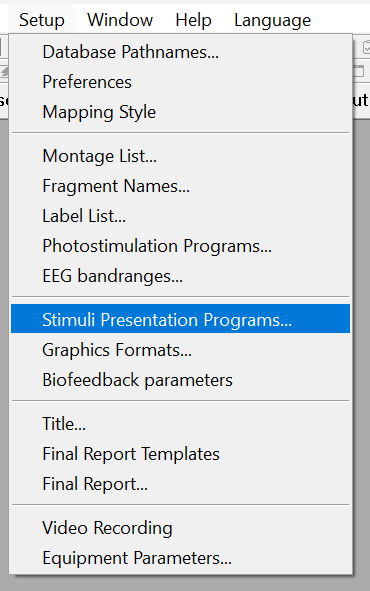
- Switch Psytask in the Slave Mode by clicking correspondent button
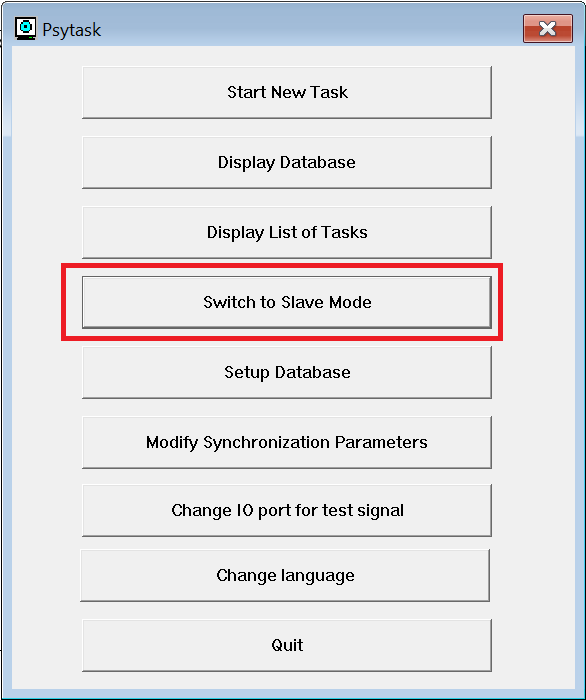
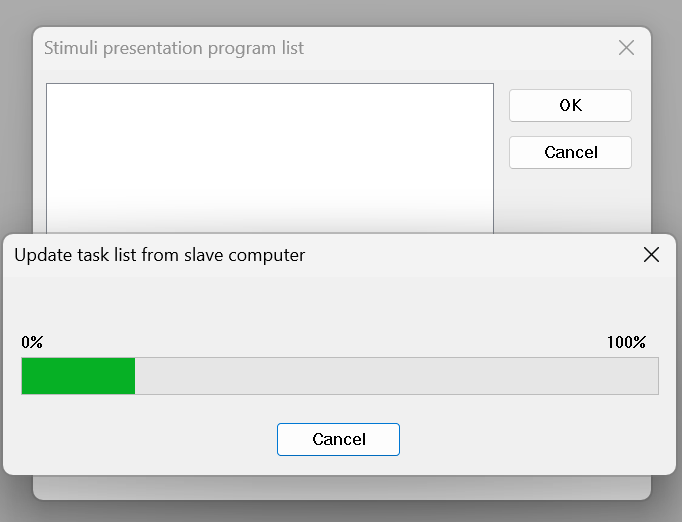
- Click Update button and waiting until task list will be updated
Table of Contents