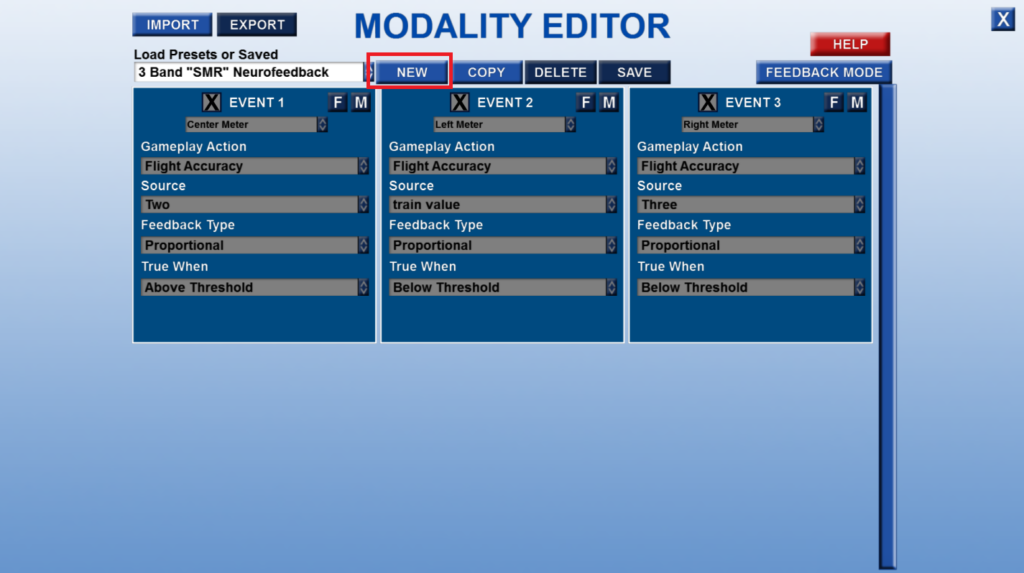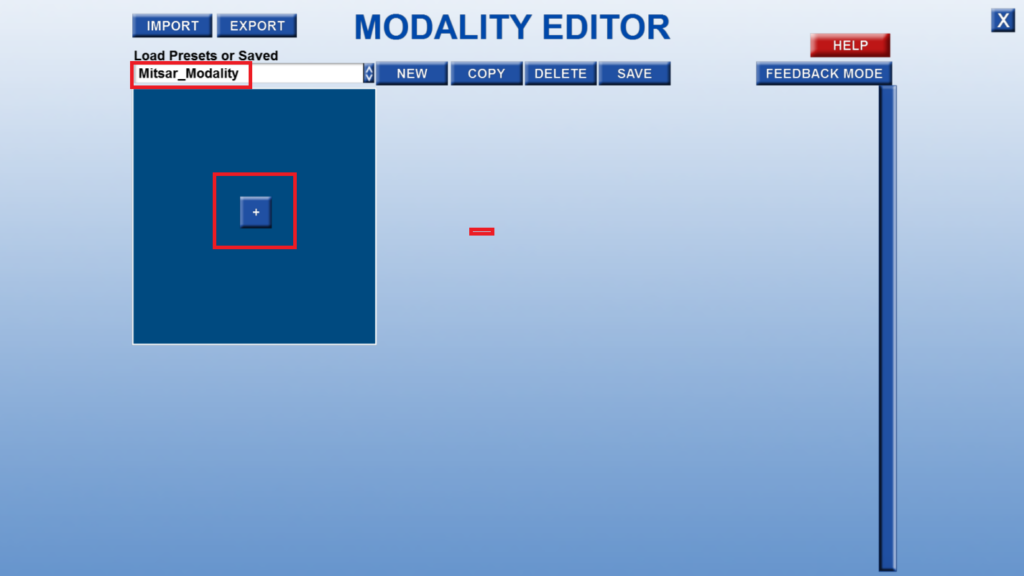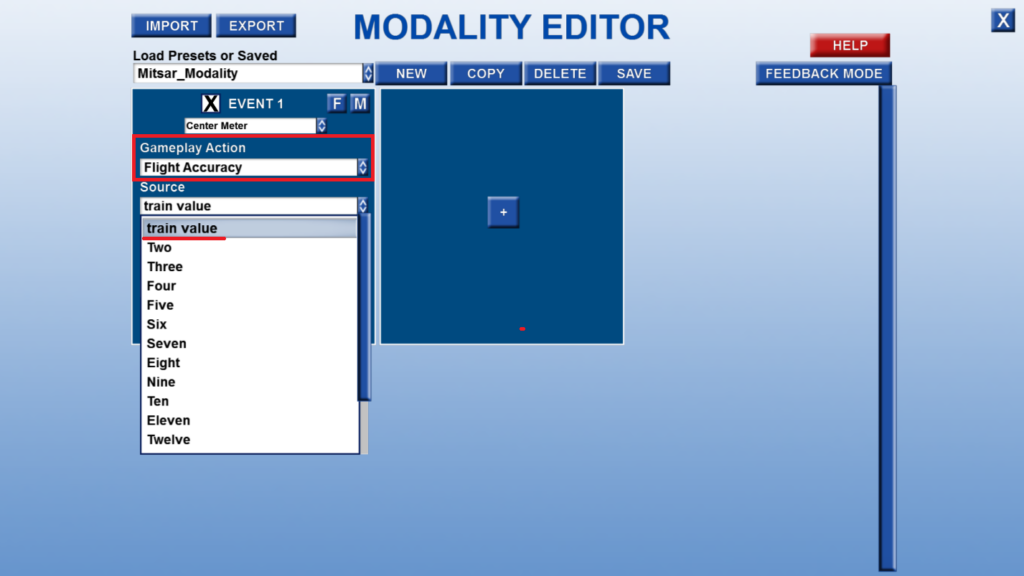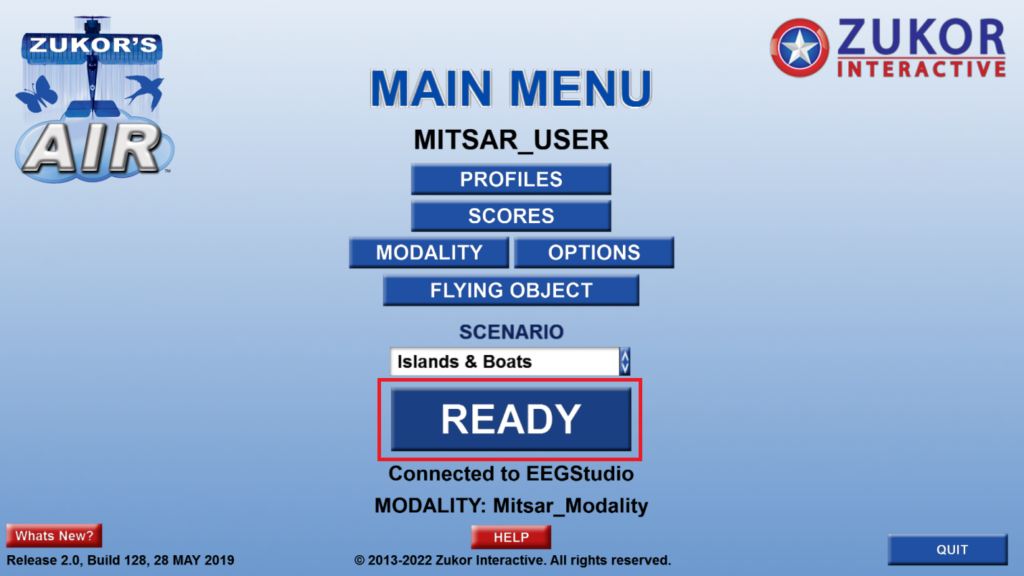To use Zukor games for feedback loop you need to install them on your computer. It is separate software. For more information, please, visit:
Quick start guide
Start new training session and select Zukor in Feedback Type drop down menu. Select one of available feedback games in Zukor Launcher.
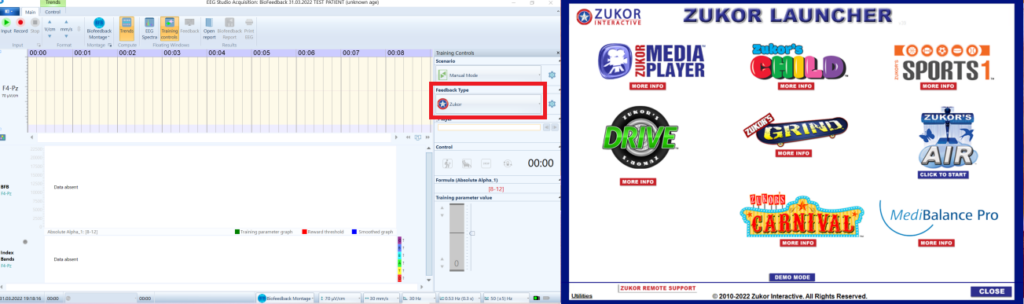
Now you can Create new profile or use one from your list. Select proper profile and click Load Profile.
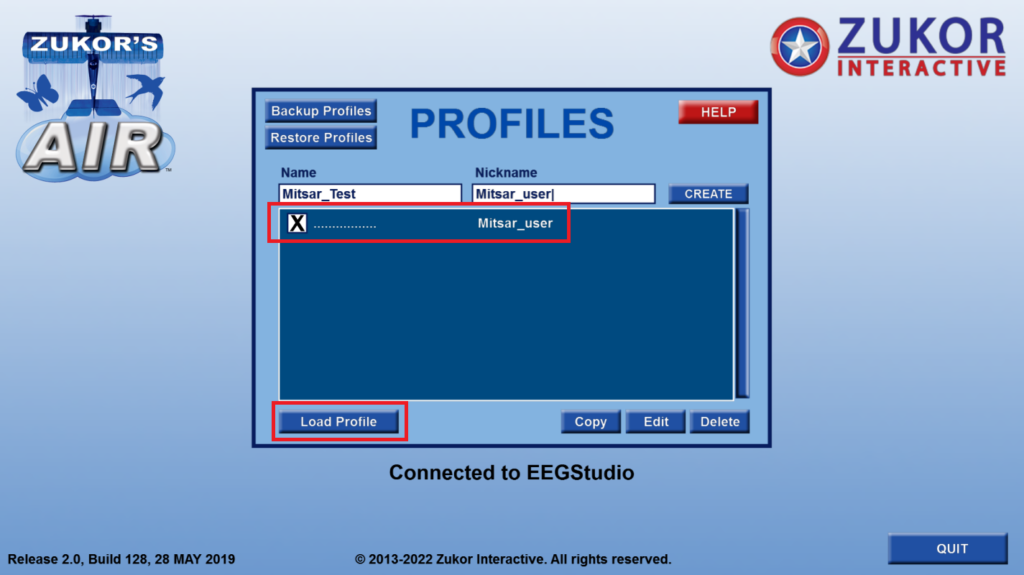
To create new Modality select one of existing and enter Modality Editor. Click New to create new Modality
Type new Modality name and add Events for feedback processing. In the drop down menu select Gameplay action for processing.
NB: For all Mitsar systems you need to select train value like a source.
Do not forget to Save your new Modality.
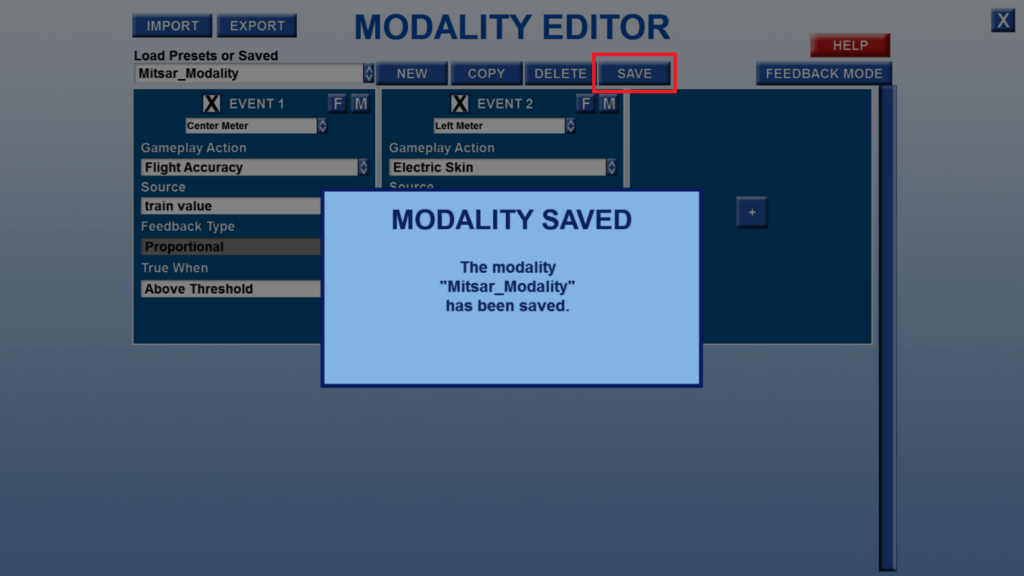
Now you select your new modality from the drop down menu and click OK.
In next dialog windows you can setup your game options. After that click Ready to start the gameplay.
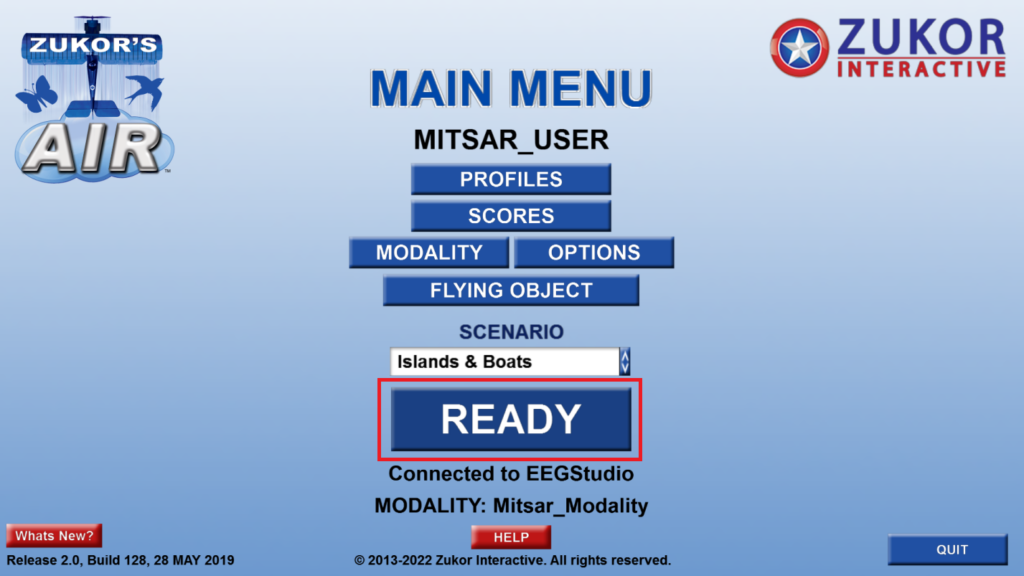
To start Neurofeedback training follow this steps:
- Start EEG monitoring and recording [1]
- Start your training session [2]
After calibration procedure is over your training session will start automatically.
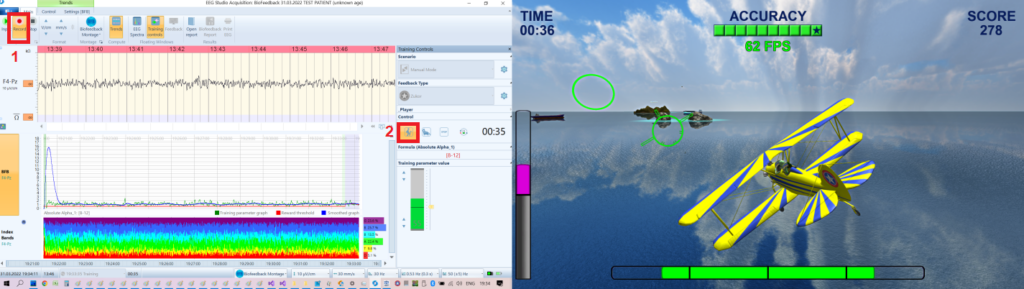
During resting period Zukor will pause the game automatically.
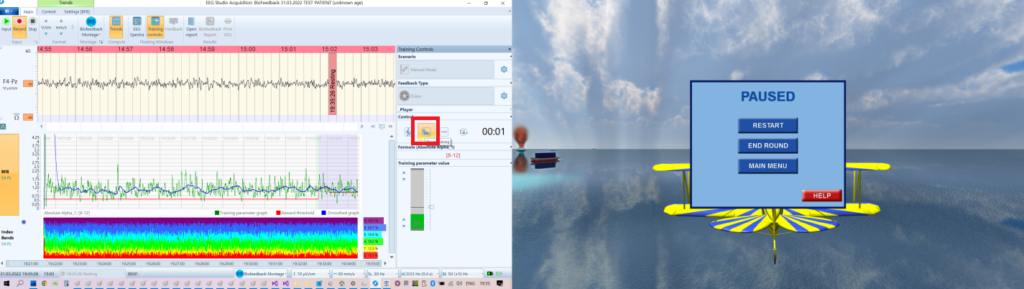
To finish training session and see game summary wait until your training scenario is over or click Stop button in EEGStudio.
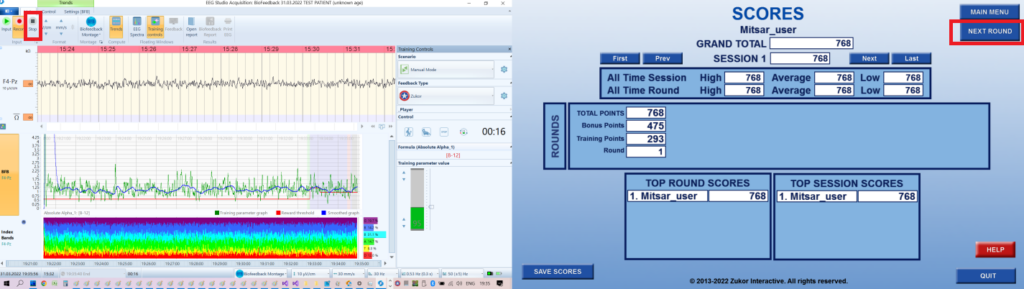
Click Next Round in Zukor dialog window before remain training.
NB: Detailed description of training protocol design and training session control is available in NEUROFEEDBACK TRAINING SESSION