Calibration procedure for stimuli presentation delays in the ERP studies
using the Mitsar EEG-BT amplifier
When studying Event Related Potentials (ERP or EP), auditory and visual stimuli are presented to the patient, and their reaction is recorded on the patient’s EEG. There is a delay between the moment the stimulus is launched in the program and the moment the patient perceives it, due to signal delays in the audio and video channels. These delays can be comparable to the measured latency of evoked potentials. Therefore, the calibration procedure measures these delays and compensates for them in the program.
To perform calibration, follow these steps:
You should assemble the ERP system following diagram as shown below:
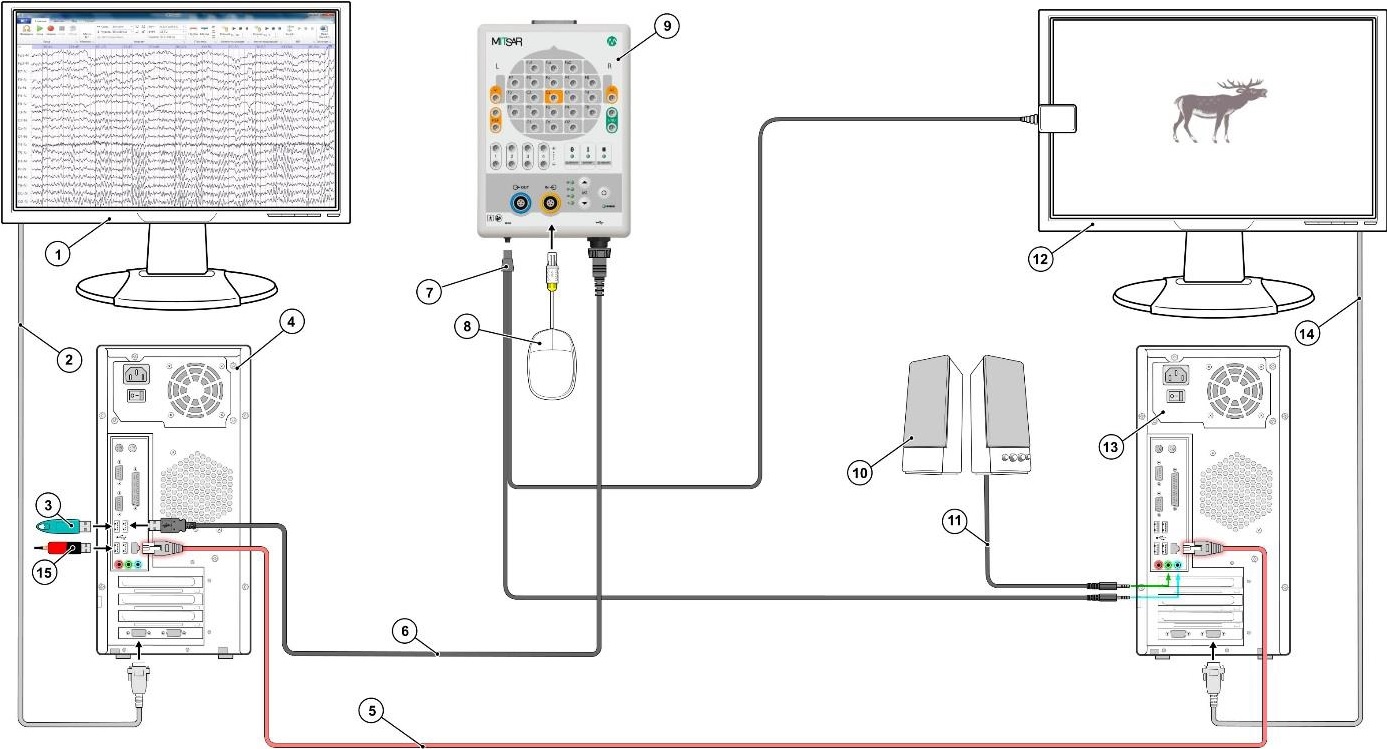
Equipment connection diagram for ERP registration.
- Display of EEG recording computer
- Cable to the display of EEG recording computer
- USB license dongle
- Computer for EEG recording (master)
- Ethernet cable
- USB cable
- Audio and Video sensors system for delays calibration
- Patient’s button
- Amplifier Mitsar-EEG-BT
- Speaker system for sound stimuli presentation
- Speakers cable
- Display for stimuli presentation
- Computer for stimuli presentation (slave)
- Cable to the display for stimuli presentation
- USB module «SmartAIR» (used for wireless interface).
Description of ERP system configuring is here
To connect audio – video sensors calibration system (pos.7 on a diagram) you should plug in the common sensors connector to corresponding socket on amplifier Mitsar-EEG-BT.
Audio jack 3,5 should be connected to the speaker output of the presenting computer (so called Slave or stimuli presentation PC).


Connection of the common sensors connector to corresponding socket of EEG amplifier Mitsar-EEG-BT
Connection of the sensor audio jack 3,5 to the speakers output of presenting computer (instead of speaker system)
Place the video-sensor in the middle of the left side of the presenting computer monitor.
Mounting options are possible as shown below:


The photo sensor is glued with Velcro
The photo sensor hangs freely from above
The photo sensor should be located opposite the blinking area of the synchro mark (the white square in the middle of the left edge of the monitor)
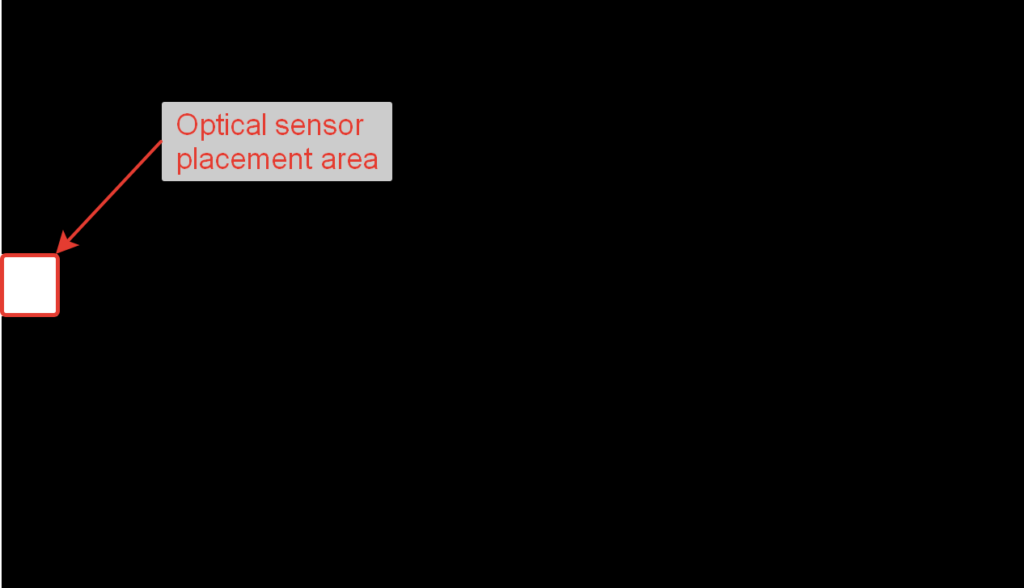
To perform a delay calibration, follow these steps:
1. On the presenting computer, launch the Psytask program. In this case, a system of 2 computers must be configured:
WinEEG for EEG recording and the stimuli presentation program Psytask. The setup is described here
2. Select the menu item “Modify synchronization parameters“. Select the synchro mark options as shown below:
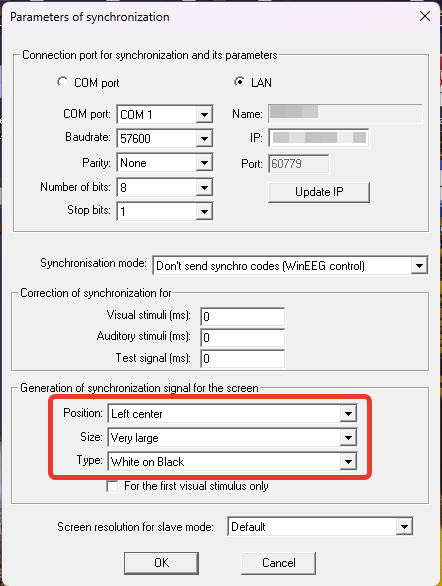
Press ОК.
3. Set the necessary screen settings. To do this, select the menu item “Display list of tasks“
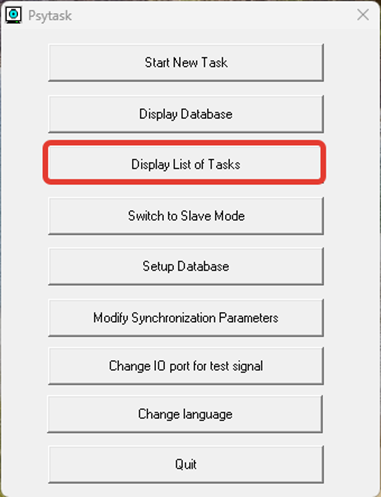
4. Then select the AudioVideo 1 test, click “Modify“.
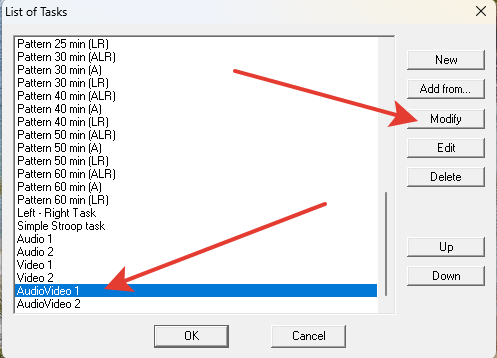
In the “Image Processing” field, set the “Fit to Screen” option and click OK.
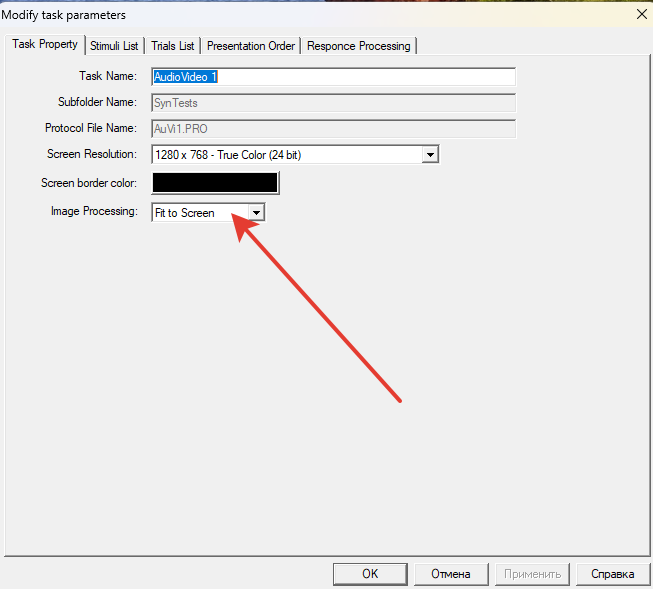
Close the “List of Tasks” window by clicking OK.
5. Check the correct location of the synchronization mark on the screen of the presenting computer. To do this, you need to run the AudioVideo 1 test. In Psytask, select the “Start New Task” Menu item. Next, in the list of tasks, select AudioVideo 1, click “OK”. The test will begin, and if the settings are made correctly, the program window will occupy the entire screen, and the synchronization mark will be in the middle of the left side of the screen.
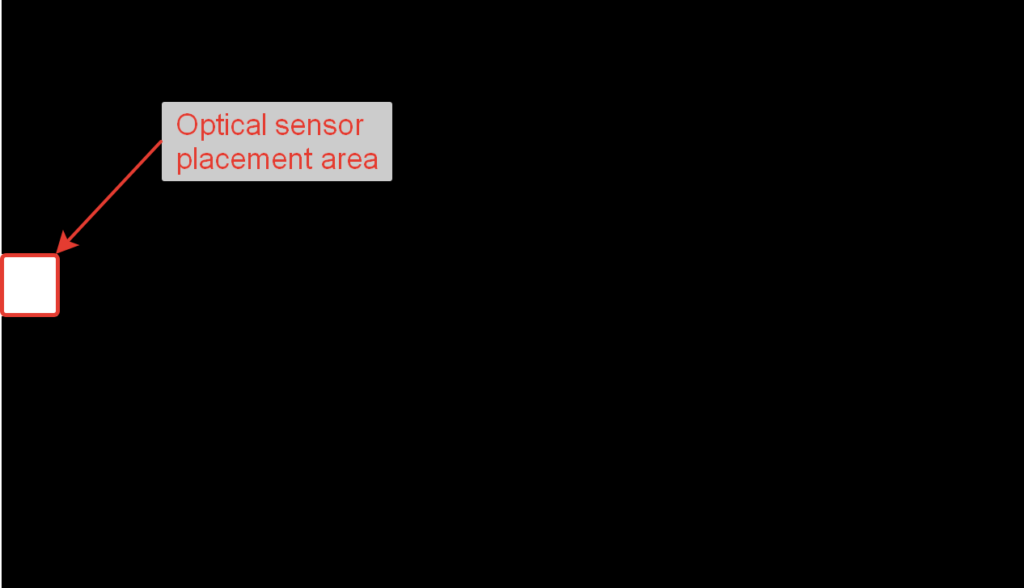
6. Close the Psytask program pressing ESC key on a keyboard.
7. Set the audio output volume of the presenting computer to maximum.
8. Launch the Psytask program in slave mode (Menu item “Switch to Slave Mode”).
9. On the recording computer, launch the WinEEG program. Create a special montage for calibrating the ERP. To do this, open WinEEG menu– Setup – Montage List.
In the list of ready-made montages, select a free position (or any montage not used in your work) and click the “Modify” button.
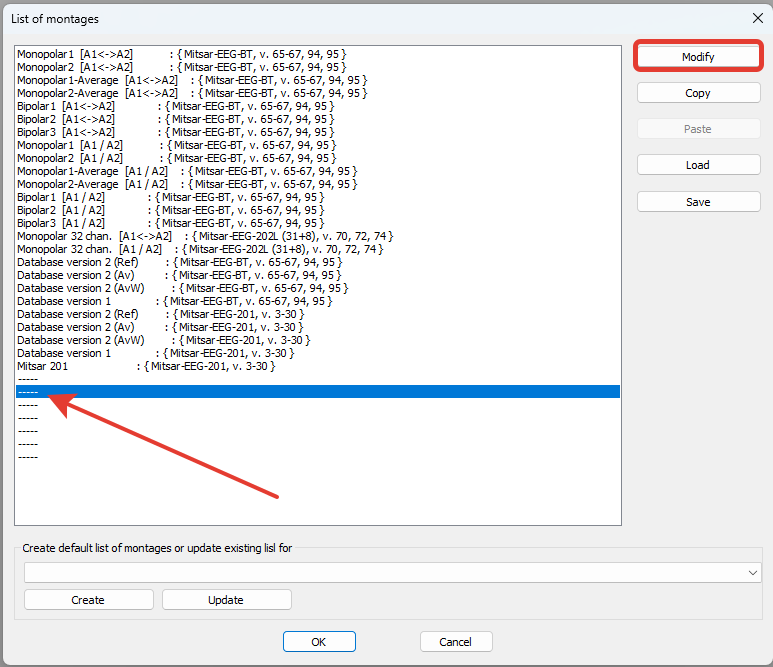
10. An empty montage window will appear. If an unused montage window opens, delete all montage lines using the “Delete All” button. Click on the “Electrodes” tab.
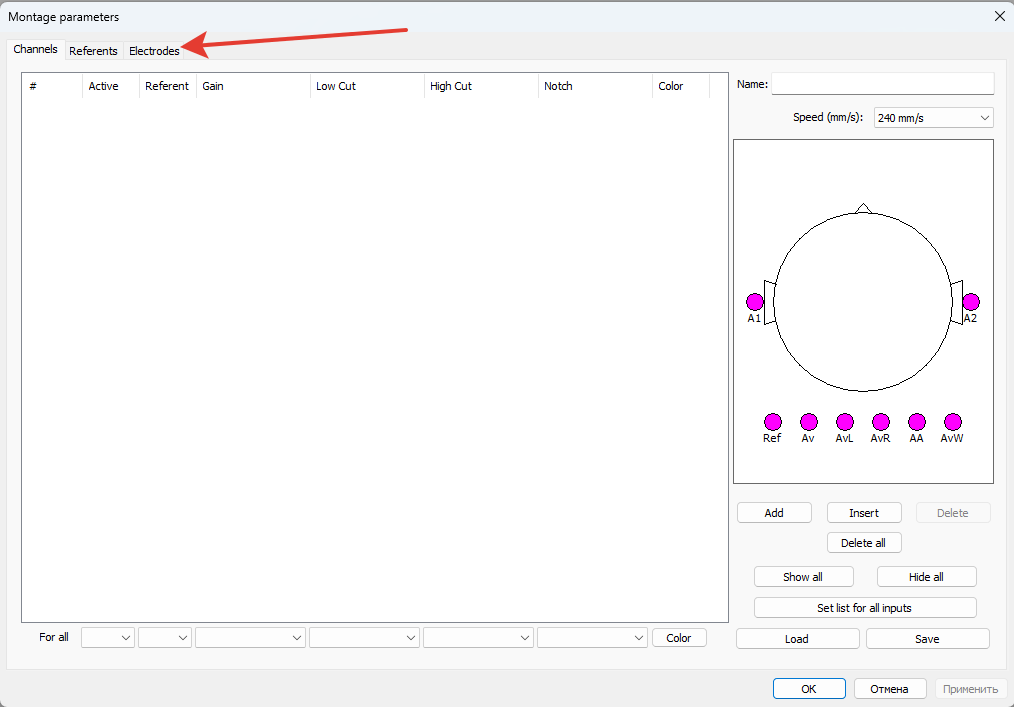
11. Select the necessary version of the device from the drop-down menu (this version number can be viewed in WinEEG menu– Setup – Equipment Parameters)
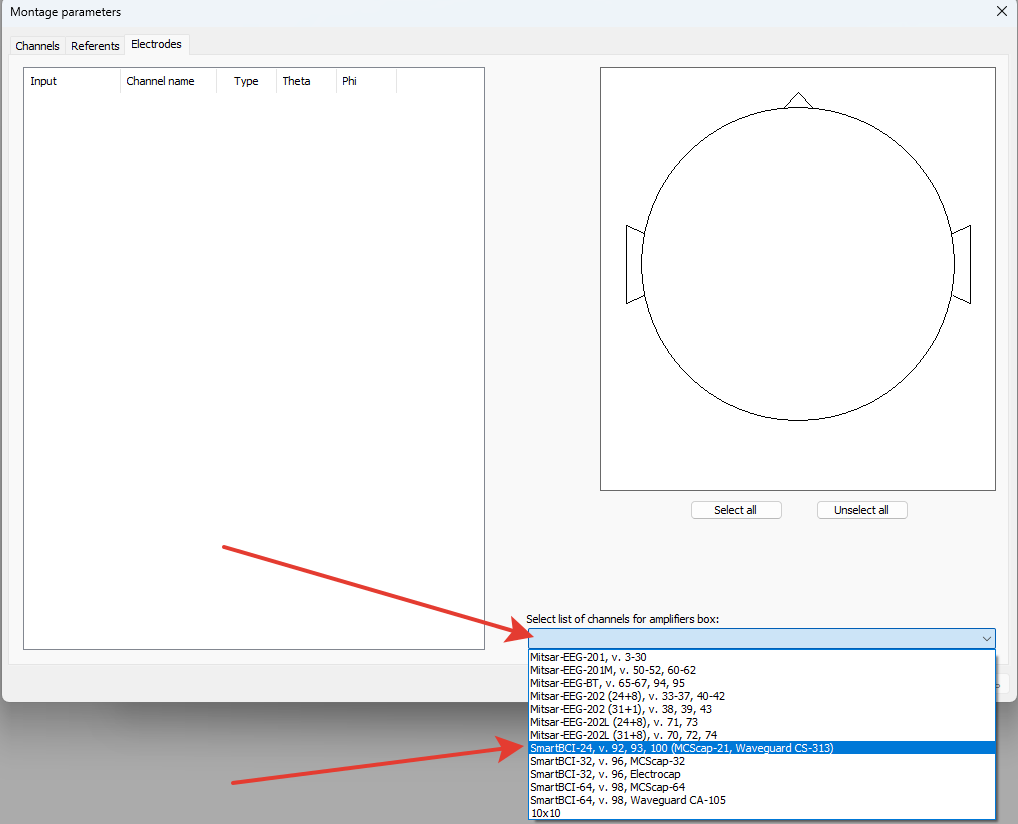
Press OK.
A standard set of channels will appear.
12. Go to the “Channels” tab. It will be necessary to delete all channels (the “Delete All” button), and then create two channels (audio and video) for the calibration signal.
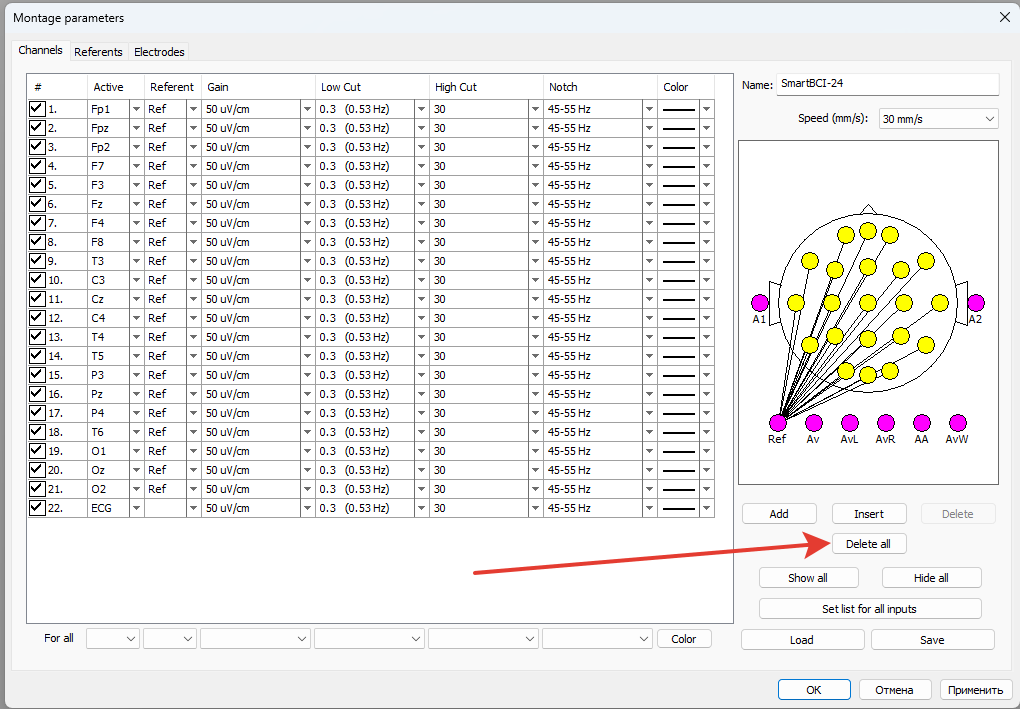
After removing all channels, click the “Add” button twice. Two lines will appear to select channels. Click on the “Active” field in one of the lines. A list of possible channels will appear.
13. Select the channel named VSyn (arrow 1) in the channel list for the first line, and select the ASyn channel in the second line. Define the name of the montage, for example “ERP Calibration” (arrow2), click OK (arrow3)
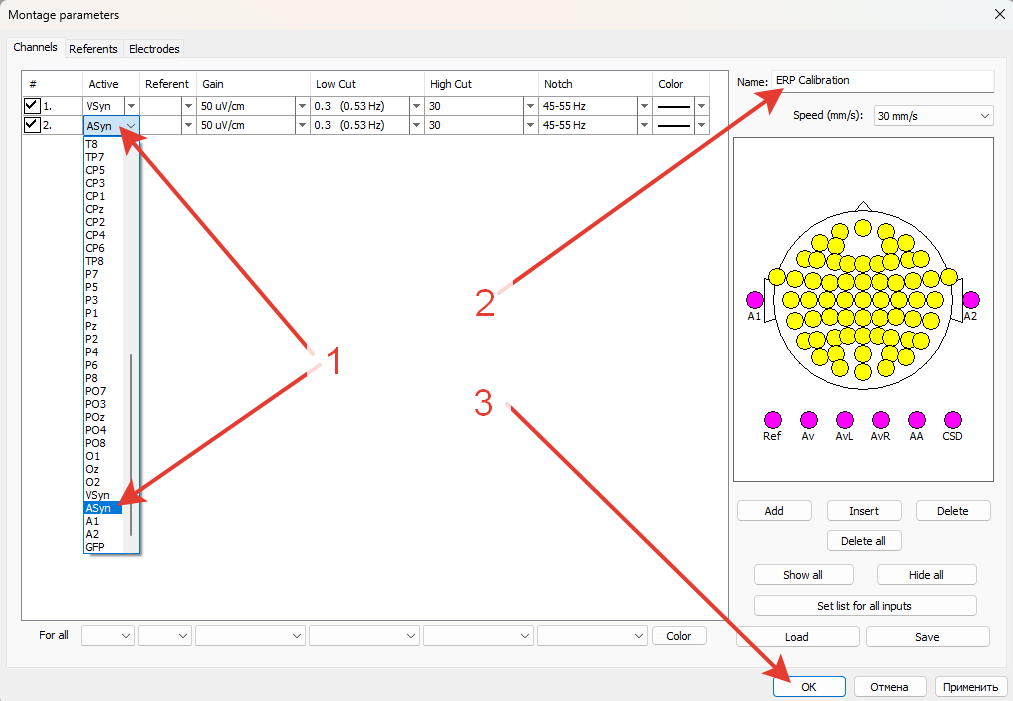
14. In the “List of montages” window, this montage will be highlighted in blue. Click OK. This montage will now be loaded by default for a new patient.
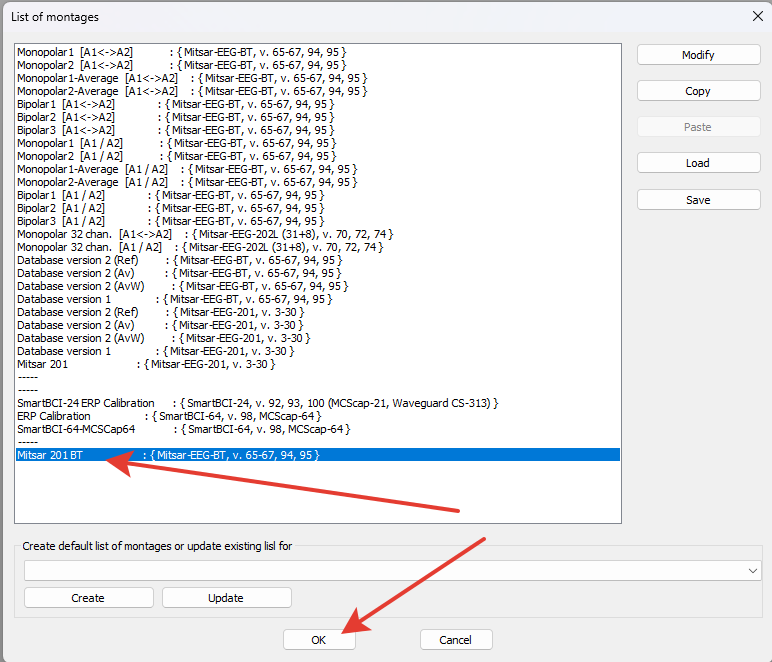
15. Create a new examination (WinEEG menu – File – New). A main program window will appear with a montage containing two channels – VSyn and ASyn.
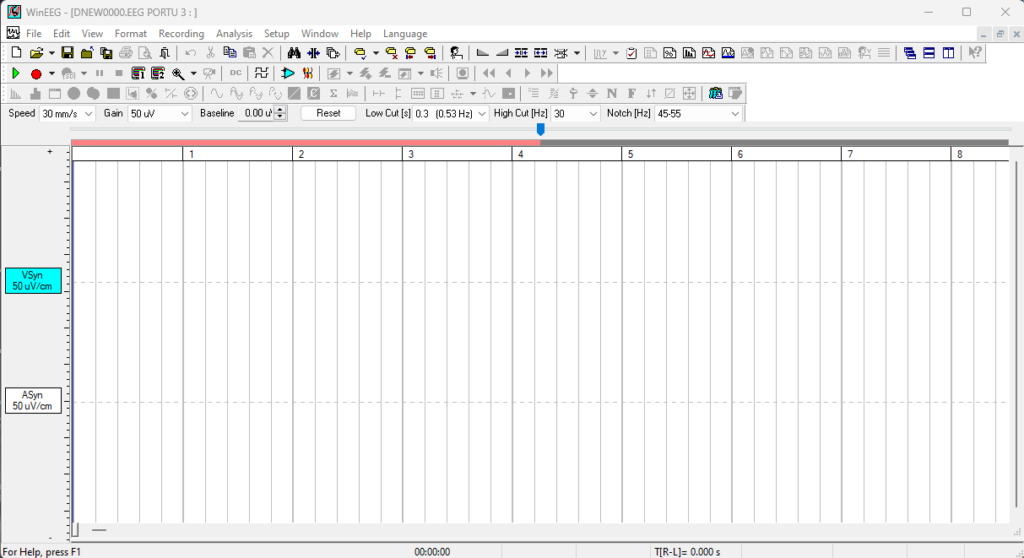
16. Turn on the “Record” button (arrow 1), disable impedance measurement (arrow 2), then click the “Stimuli Presentation Program” button (arrow 3), select “AudioVideo 1” in the list of stimuli presentation protocols and click OK (arrow 4).
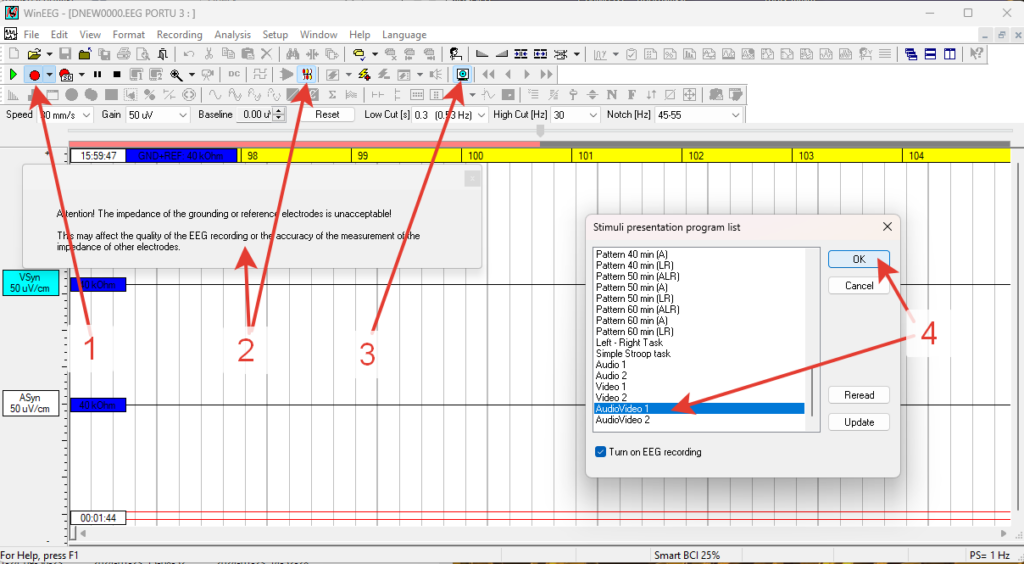
17. The corresponding test will start on the presenting computer. In this case, on the recording computer, the WinEEG program will record the signal from the synchronizing mark from the screen of the presenting computer via the VSyn channel, and pulses corresponding to sound stimuli via the ASyn channel. This should look like a series of 1000 pulses. Wait for the test to finish and stop recording with the button ![]() (Stop).
(Stop).
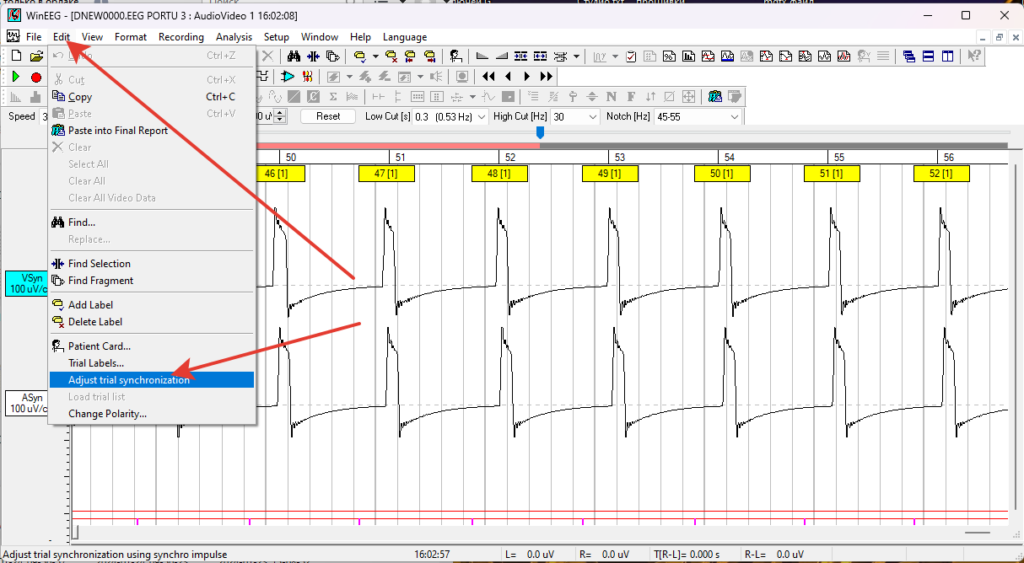
18. Open the “Edit” tab in the Menu and select “Adjust trial synchronization”.
The window for measuring delay on video and audio channels will open. The left side of the screen displays a graph of delay distribution for the video channel, the right side is for the audio channel, and below, in the “Shift” field, the measured delay value for each channel is indicated (arrows 1 and 2, respectively).
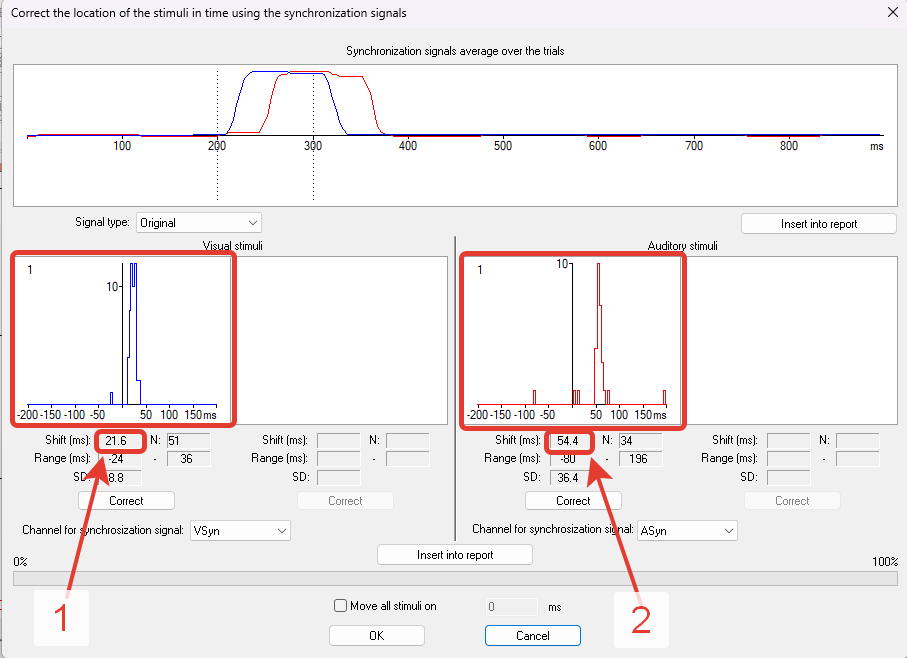
19. These values, rounded to the nearest whole number, must be entered into the settings of the Psytask program on the presenting computer:
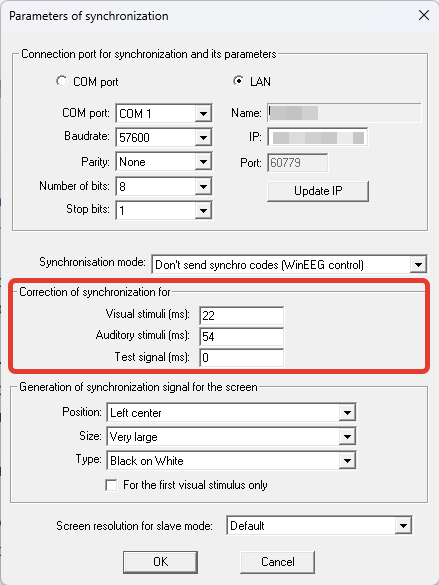
Press OK ti finish calibration process and store values.
Thus, we compensate for the hardware delay and during subsequent recording of ERPs we measure only the latency of evoked potentials.
20. Now you can turn off the flashing sync mark on the screen of the stimuli presentation computer. In the Psytask program, open the “Modify Synchronization Parameters” menu item and in the “Generation of Synchronization Signal for the Screen” section in the “Position” line, select the “Turn Off” option. Then click “OK“.
You can also disconnect and remove the audio and video delay calibration sensors.
Repeating the calibration procedure may only be necessary if any component of the EEG recording system changes (the computer and its components or the Mitsar-EEG-BT amplifier).
21. At this point, the calibration is completed, and you can begin to register the ERP using standard tests or tests developed independently. You also need to select the required default montage for registration in the WinEEG program (Menu > Setup > Montage List).

